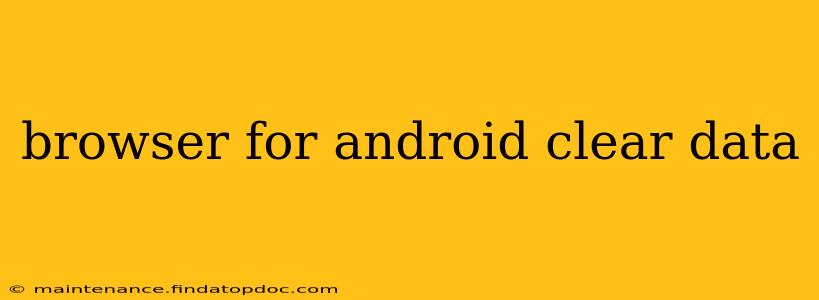Maintaining a clean and efficient Android browser is crucial for optimal performance and privacy. A cluttered browser can lead to slow loading times, crashes, and even security vulnerabilities. This guide will walk you through the process of clearing various types of data in your Android browser, addressing common questions and concerns. We'll cover clearing browsing history, cache, cookies, and more, providing you with a comprehensive understanding of how to manage your browser's data effectively.
What is Browser Data and Why Should I Clear It?
Before we dive into the how-to, let's understand what types of data your browser stores and why clearing it is beneficial. Your browser accumulates various types of information as you browse the web, including:
- Browsing History: A record of all the websites you've visited.
- Cache: Temporary files stored by websites to speed up loading times. Outdated or corrupted cache files can cause problems.
- Cookies: Small files websites use to store information about your preferences and browsing activity. While convenient for personalization, excessive cookies can impact privacy.
- Site Data: Similar to cookies, but often stores more extensive information.
- Passwords: Your browser might save your passwords for autofill. Clearing this data requires re-entering passwords.
Clearing this data can improve your browser's performance, free up storage space, enhance your privacy, and even resolve some browsing issues.
How to Clear Browsing Data on Different Android Browsers
The exact steps for clearing browsing data vary slightly depending on the browser you're using. Here's a general guide, followed by instructions for some popular Android browsers:
General Steps (May Vary Slightly):
- Open your browser: Launch the browser app on your Android device.
- Access settings: Look for a three-dot menu (often in the top right corner) or a settings icon (usually a gear). Tap it.
- Find Privacy/Clear Data: Navigate to the "Privacy," "History," or "Clear Data" section within the settings.
- Select data to clear: Choose which data you want to delete (history, cache, cookies, etc.).
- Confirm: Tap the button to confirm the clearing process.
Specific Browser Instructions:
-
Google Chrome: Open Chrome, tap the three vertical dots, select "Settings," then "Privacy and security," followed by "Clear browsing data." You can choose a time range or select specific data types to clear.
-
Firefox: Open Firefox, tap the three vertical lines, select "Settings," then "Privacy," and finally "Clear private data." Similar to Chrome, you can select specific data types and a time range.
-
Samsung Internet: The process is similar to Chrome and Firefox, but the exact menu locations may differ slightly. Generally, look for a settings menu, then a privacy section where you can find options for clearing browsing data.
-
Other browsers: The process for other browsers (like Opera, Brave, etc.) will be similar, but you might need to explore their settings menu to find the "Clear Data" or equivalent option.
How Often Should I Clear My Browser Data?
The frequency of clearing your browsing data depends on your individual needs and preferences. Some users prefer to clear it regularly (e.g., weekly or monthly) for privacy reasons or to maintain performance. Others might only do it when they notice their browser slowing down. There's no single "right" answer; find a schedule that works best for you.
What Happens When I Clear My Browsing Data?
Clearing your browsing data will remove the specified information from your browser's local storage. This means your history, cache, cookies, and other selected data will be deleted. However, websites and your internet service provider may still have records of your online activity.
Can Clearing Browser Data Affect My Saved Passwords?
Yes, clearing your browsing data can delete your saved passwords, depending on the settings you choose. Ensure you have a secure method of storing your passwords separately if you're concerned about losing access to your accounts.
How Can I Clear My Browser Data While Protecting My Passwords?
Most browsers provide options to selectively clear data. You can choose to clear your history, cache, and cookies while leaving your saved passwords intact. Carefully review the options presented before confirming the clear data process.
By following these guidelines, you can effectively manage your Android browser's data, ensuring optimal performance, privacy, and a smoother browsing experience. Remember to consult your specific browser's help documentation for detailed instructions.