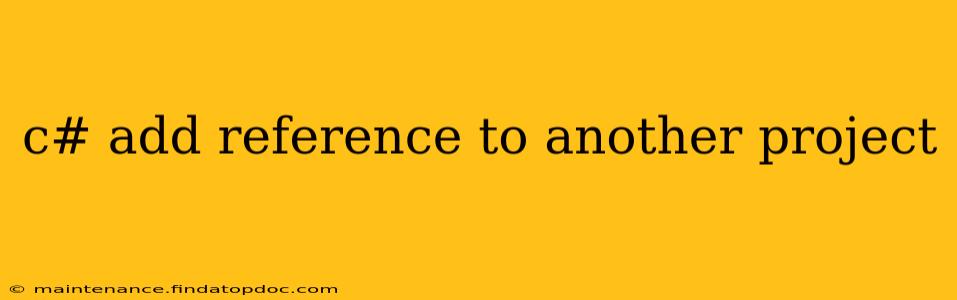Adding a reference to another project in your C# solution allows you to utilize code and resources from one project within another. This is a fundamental aspect of software development, enabling modularity, code reuse, and efficient project management. This guide will walk you through the process, addressing common questions and troubleshooting potential issues.
Understanding Project References
Before diving into the steps, let's clarify what a project reference is. Essentially, it's a link that tells your project where to find the compiled code (typically a DLL file) of another project. This allows you to access classes, methods, and other elements defined in the referenced project as if they were part of your current project. This promotes code reusability and helps maintain a well-organized project structure.
How to Add a Project Reference in Visual Studio
The most common way to add a reference is through the Visual Studio IDE. Here's a step-by-step guide:
-
Open Solution Explorer: In Visual Studio, locate the "Solution Explorer" window (usually on the right-hand side). If it's not visible, go to
View->Solution Explorer. -
Select Your Project: In the Solution Explorer, right-click on the project to which you want to add the reference.
-
Choose "Add" -> "Reference...": This will open the "Add Reference" dialog box.
-
Select the Project: In the "Add Reference" dialog, navigate to the "Projects" tab. You should see a list of all projects within your solution. Select the project you want to reference and click "OK".
-
Verify the Reference: After clicking "OK," the reference should appear under the "References" node in your project's Solution Explorer.
Troubleshooting Common Issues
1. The referenced project doesn't appear in the "Add Reference" dialog:
- Ensure the project is built: Make sure the project you're trying to reference has been built successfully. A build error in the referenced project will prevent it from appearing as a reference option.
- Check the solution configuration: Verify that both projects are set to the same build configuration (Debug or Release).
- Rebuild the solution: Sometimes a simple rebuild of the entire solution resolves this issue.
2. Errors after adding the reference:
- Namespace issues: Ensure you're using the correct namespace when accessing classes from the referenced project. You might need to add a
usingstatement at the top of your code file. For example:using MyReferencedProject; - Circular references: A circular reference occurs when two projects reference each other. This is a common error and usually requires restructuring your projects.
- Version mismatches: Ensure that the versions of any shared libraries (NuGet packages) are compatible between the projects.
3. Building and running: After adding the reference, rebuild your solution to ensure that the changes are incorporated.
How to Add a Reference Programmatically (Advanced)
While the Visual Studio UI is the most straightforward approach, you can also add references programmatically using MSBuild. This is often used in automated build processes. This method is more complex and generally not needed for typical development tasks. It involves manipulating the .csproj file directly.
What if my projects are in different solutions?
Adding references across different solutions is possible, but slightly more complex. You will need to add a reference to the compiled DLL file (the output of your other project) rather than referencing the project directly. This approach is less desirable as it's less maintainable; changes in the referenced project require manually updating the DLL in your current project.
This comprehensive guide should help you effectively add references to other projects in C#. Remember to always build your solution after adding references to ensure everything works correctly. If you encounter persistent issues, carefully review the troubleshooting steps provided.