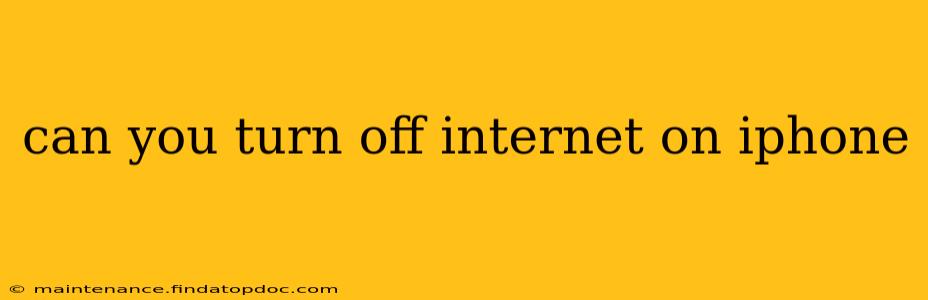How to Turn Off Internet on Your iPhone: A Complete Guide
Turning off your iPhone's internet access can be useful for various reasons: saving battery life, avoiding distractions, controlling data usage, or simply disconnecting from the digital world for a while. There are several ways to achieve this, depending on what you want to disable – cellular data, Wi-Fi, or both. Let's explore them all.
How do I turn off my internet on my iPhone?
This question is broad, as "internet" on your iPhone can refer to both cellular data and Wi-Fi. To fully disconnect from the internet, you'll need to disable both. Here's how:
-
Disable Cellular Data: Go to Settings > Cellular. Toggle the switch next to Cellular Data to the OFF position. This will prevent your iPhone from using your mobile carrier's data network for internet access. Apps requiring internet access will either fail to load or show an error message.
-
Disable Wi-Fi: Go to Settings > Wi-Fi. Toggle the switch next to Wi-Fi to the OFF position. This will prevent your iPhone from connecting to any nearby Wi-Fi networks.
By disabling both Cellular Data and Wi-Fi, you've completely turned off internet access on your iPhone.
How do I turn off mobile data on my iPhone?
Turning off mobile data (also known as cellular data) is straightforward:
- Navigate to Settings > Cellular.
- Toggle the switch next to Cellular Data to the OFF position.
This will prevent your iPhone from using your mobile carrier's data connection. Remember that some apps might still function offline if they've downloaded content previously.
How to turn off internet access on an iPhone without turning off Wi-Fi?
If you only want to disable cellular data while keeping Wi-Fi enabled, follow the steps above to turn off Cellular Data only. This allows you to remain connected to the internet via Wi-Fi while preventing data charges from your mobile carrier.
How to turn off internet access on iPhone temporarily?
You don't need to permanently disable cellular data or Wi-Fi to temporarily disconnect from the internet. You can achieve this through various methods:
-
Airplane Mode: This feature disables all wireless connections – Wi-Fi, Bluetooth, and cellular data – simultaneously. Access Airplane Mode by swiping down from the top right corner of your screen (depending on your iOS version) to open Control Center and tapping the Airplane Mode icon. You can quickly toggle it on and off as needed.
-
Turn off Wi-Fi for specific apps: iOS allows you to control which apps have access to Wi-Fi. This doesn't entirely turn off the internet, but it limits data usage for selected applications. To do this you'll need to go into Settings > Wi-Fi and toggle Wi-Fi on. Then go to Settings > General > Background App Refresh and select the apps you don't want to refresh data.
How can I restrict internet access on my iPhone for specific apps?
You can't completely restrict internet access for specific apps without using parental controls or third-party app management software. However, as mentioned above, you can limit background app refresh, preventing apps from automatically updating and using data in the background. This might reduce data usage but won't entirely prevent internet access when the app is actively used.
By understanding these different methods, you can effectively manage your iPhone's internet access to suit your needs and preferences, whether you want a temporary disconnect or a complete shutdown of internet connectivity. Remember that the exact steps and visual layout might slightly vary depending on your iOS version.