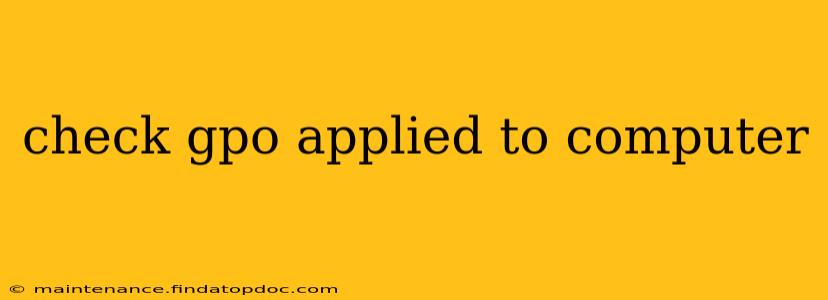Understanding GPOs Applied to Your Computer
Group Policy Objects (GPOs) are a powerful administrative tool within the Windows operating system, particularly in Windows Server environments, used to manage and configure settings for users and computers. Understanding which GPOs are applied to your computer is crucial for troubleshooting issues, optimizing system performance, and ensuring security. This article will delve into how to check which GPOs are applied and what information you can glean from that process.
What are Group Policy Objects (GPOs)?
Before we dive into checking applied GPOs, let's briefly define them. GPOs are essentially sets of rules and configurations that define how users and computers within a domain behave. They can manage a wide array of settings, including:
- Security settings: Controlling user access, password policies, and audit logging.
- Software settings: Deploying and managing applications and updates.
- Network settings: Configuring network connections, proxies, and firewall rules.
- Desktop settings: Customizing the user's desktop environment, including wallpapers, start menu items, and more.
These policies are applied through Active Directory, a directory service that manages user accounts, computer accounts, and other network resources.
How to Check GPOs Applied to Your Computer
There are several methods to identify which GPOs are currently impacting your computer's configuration. The most effective methods are detailed below:
1. Using the Resultant Set of Policy (RSoP) Planning Tool: This tool provides the most comprehensive view of all applied GPOs and their settings. It shows not only which GPOs are applied but also the order of precedence and how conflicting settings are resolved. Access it via the command prompt by typing rsop.msc.
2. Using the Group Policy Management Console (GPMC): This is typically available on domain controllers and provides an administrative overview of all GPOs. While it doesn't directly show which GPOs are applied to a specific computer, it allows you to see which GPOs could potentially apply based on the computer's organizational unit (OU) placement and the linkage of GPOs to OUs.
3. Examining the Registry: While not as user-friendly, the Windows Registry contains information about applied GPOs. However, directly editing the registry is risky, so proceed with caution. Certain keys, such as those under HKEY_LOCAL_MACHINE\SOFTWARE\Microsoft\Windows\CurrentVersion\Policies, contain relevant data. Warning: Incorrect registry modifications can lead to system instability. Consult expert documentation before attempting this.
What Does the Output Mean?
Once you've used one of the above methods, you'll see a list of GPOs and their settings. Pay close attention to:
- GPO Name: The descriptive name assigned to the policy.
- Source: The location of the GPO within the Active Directory structure (e.g., the OU it's linked to).
- Settings: The specific settings within the GPO, which dictate the behavior of your computer.
- Order of Precedence: This is crucial for understanding how GPO conflicts are resolved – GPOs applied later override earlier ones.
Troubleshooting and Optimization
Understanding which GPOs apply to your computer is essential for troubleshooting various issues. If you experience unexpected behavior, examining the applied GPOs can help pinpoint the source of the problem. Similarly, you can optimize your system's performance by reviewing and adjusting GPO settings to meet your specific needs.
Why Are Certain GPOs Applied?
The application of GPOs depends on several factors:
- Computer's OU Placement: Your computer's location within Active Directory’s organizational units determines which GPOs are inherited.
- GPO Linkages: Administrators link specific GPOs to OUs, determining which policies apply to computers within that OU.
- Security Filtering: GPOs can be configured with security filtering, allowing for more granular control over which users and computers are affected.
Frequently Asked Questions
What if I don't see any GPOs applied? This could indicate that either no GPOs are linked to your computer's OU or that there's a problem with GPO processing. Check your computer's domain membership and network connectivity.
Can I delete GPOs? Only an administrator with appropriate permissions can modify or delete GPOs. Modifying GPOs without a deep understanding can negatively impact your system's functionality. Exercise caution and seek expert advice when making changes.
How do I know which GPO is causing a specific problem? Use the RSoP tool. It provides a detailed comparison of the GPO settings and their impact on your system. This comparison allows for easier identification of the problematic policy.
By understanding GPOs and how to check which ones are applied to your computer, you gain valuable insight into your system's configuration, enabling better troubleshooting and optimization. Remember to always exercise caution when making any changes to GPOs.