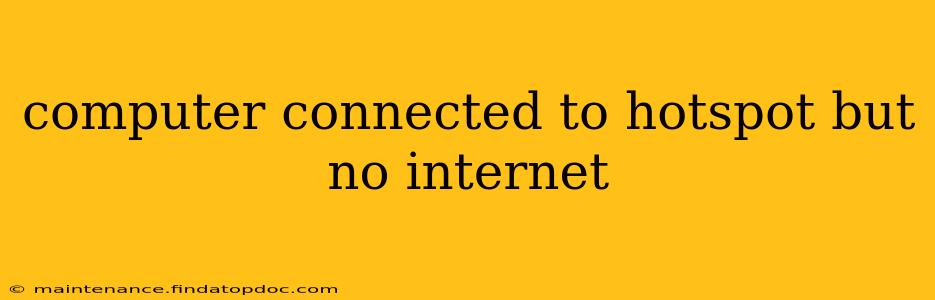Connecting your computer to a hotspot should provide instant internet access, but sometimes things don't go as planned. Finding yourself with a computer connected to a hotspot but no internet access can be frustrating. This comprehensive guide will walk you through the most common causes and effective troubleshooting steps to get you back online.
Why is My Computer Connected to the Hotspot But Not the Internet?
This problem can stem from several issues, both on your computer's side and with the hotspot itself. Let's explore the most frequent culprits:
1. Hotspot Issues:
-
Insufficient Signal Strength: A weak signal is a primary reason for connectivity problems. Obstacles like walls, distance from the hotspot device, and interference from other Wi-Fi networks can significantly weaken the signal. Try moving closer to the hotspot or eliminating potential obstructions.
-
Hotspot Device Problems: The hotspot device itself might be malfunctioning. Check if other devices are experiencing similar connectivity issues. Try restarting the hotspot device (router, phone, etc.). If the problem persists, there may be an issue with the device's internal settings or hardware.
-
Hotspot Data Limit Reached: Many mobile hotspots have limited data plans. If you've exceeded your data allowance, your internet access will be restricted or even completely cut off until the next billing cycle. Check your data usage and plan details with your mobile provider.
-
Hotspot Turned Off or Not Properly Configured: This seems obvious, but double-check that the hotspot is actually turned on and correctly configured. Ensure the hotspot's SSID (network name) and password are accurately entered on your computer.
2. Computer-Side Issues:
-
Incorrect Network Settings: Make sure your computer is correctly connected to the hotspot's Wi-Fi network. Incorrectly entered passwords or selecting the wrong network can lead to connection failures. Try disconnecting and reconnecting to the hotspot.
-
Outdated or Corrupted Network Drivers: Outdated or corrupted network drivers can prevent your computer from communicating with the hotspot properly. Update your network adapters drivers through your device manager (usually found in the Control Panel).
-
IP Address Conflicts: Rarely, your computer might be assigned a conflicting IP address. Try releasing and renewing your IP address. You can usually do this through the command prompt by typing
ipconfig /releaseand thenipconfig /renew. -
Firewall or Antivirus Interference: Your computer's firewall or antivirus software might be blocking the internet connection. Temporarily disable your firewall or antivirus software to see if it resolves the issue. Remember to re-enable it afterward.
-
DNS Server Problems: Your computer relies on DNS servers to translate website addresses (URLs) into IP addresses. If the DNS server is unavailable or experiencing problems, you won't be able to access websites. Try changing your DNS server to a public DNS like Google Public DNS (8.8.8.8 and 8.8.4.4) or Cloudflare DNS (1.1.1.1 and 1.0.0.1).
3. Other Potential Issues:
-
Software Conflicts: Certain software on your computer might interfere with the internet connection. Try closing unnecessary applications running in the background.
-
Operating System Problems: Rarely, issues with the operating system itself can disrupt network functionality. Consider running a system file checker to detect and repair corrupted system files.
How to Fix a Hotspot Connection with No Internet Access
-
Restart Your Computer and Hotspot Device: This simple step often resolves temporary glitches.
-
Check for Obstructions and Signal Strength: Move closer to the hotspot or eliminate any physical barriers that might be interfering with the signal.
-
Verify Hotspot Settings: Double-check that the hotspot is activated and correctly configured.
-
Check Your Data Plan: Ensure you haven't exceeded your data limit.
-
Update Network Drivers: Update or reinstall your network drivers.
-
Release and Renew IP Address: Use the command prompt (
ipconfig /releaseandipconfig /renew) to reset your IP address. -
Temporarily Disable Firewall and Antivirus: See if these are blocking your connection (remember to re-enable them later!).
-
Change DNS Servers: Try using public DNS servers like Google Public DNS or Cloudflare DNS.
-
Check for Software Conflicts: Close unnecessary background applications.
-
Run a System File Checker (if necessary): This is a more advanced step, but might be necessary if you suspect OS-related problems.
By systematically working through these troubleshooting steps, you should be able to identify the root cause and restore your internet access. Remember to consult your device's manual or online support resources if you need more specific instructions.