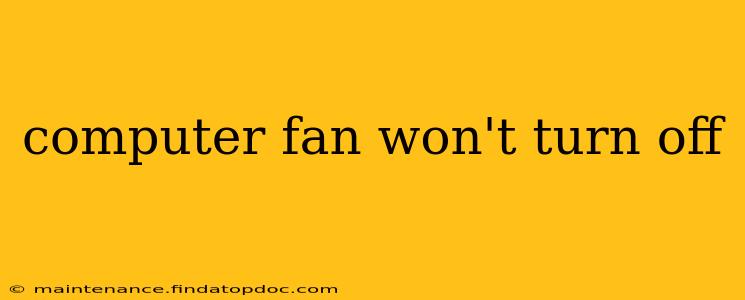A computer fan that refuses to shut down can be incredibly annoying, disrupting your workflow and potentially indicating a more serious underlying problem. The constant whirring can also be a sign of overheating, which could damage your computer components. This guide will walk you through troubleshooting this issue, offering solutions to get your fan back under control.
Why is my computer fan running constantly?
This is often the first question users ask. There are several reasons why your computer fan might be running non-stop. It could be due to:
- High CPU or GPU temperatures: Your computer's processor or graphics card is working too hard, leading to overheating and the fan kicking into overdrive to compensate. This is often the most common culprit.
- Dust accumulation: Dust buildup inside your computer case restricts airflow, causing the fans to work harder and potentially never turn off.
- Faulty fan: The fan itself might be malfunctioning, either from age or damage. It might be stuck in the "on" position.
- BIOS settings: Certain BIOS settings might be forcing the fans to run at maximum speed.
- Software issues: Sometimes, software problems can trigger continuous fan operation.
- Failing hardware: In more severe cases, a failing component (like the motherboard or power supply) can trigger constant fan activity.
How do I fix a computer fan that won't turn off?
Let's tackle potential solutions step-by-step. Remember to always power down your computer completely before performing any hardware-related troubleshooting.
1. Check for Dust Buildup
This is a simple yet crucial step. Open your computer case (after unplugging it!) and carefully inspect the fans and heatsinks for dust accumulation. Use compressed air to gently blow away the dust. Pay close attention to the heatsinks on your CPU and GPU, as dust buildup here is particularly problematic.
2. Monitor CPU and GPU Temperatures
Use monitoring software like HWMonitor or Core Temp to check your CPU and GPU temperatures. If these are excessively high (e.g., consistently above 80-90°C), your computer is overheating. This requires further investigation, potentially involving reapplying thermal paste to your CPU or GPU.
3. Check Your BIOS Settings
Access your BIOS settings (usually by pressing Delete, F2, or F10 during startup – check your motherboard manual for the specific key). Look for fan control options. Some BIOSes allow you to set fan curves or profiles. Try adjusting these settings to see if it resolves the issue. Alternatively, look for options that control the system's power saving mode or performance settings.
4. Is it a Software Problem?
Certain applications can place a high demand on your system, causing the fan to run constantly. Close unnecessary applications and restart your computer. Consider running a malware scan to ensure no malicious software is stressing your system.
5. Test Your Fan
If you suspect a faulty fan, you can try disconnecting it from the motherboard and checking if the noise stops. If the noise persists, the problem lies elsewhere. If the noise stops, you may need to replace the faulty fan.
6. Consider Hardware Failure
If all else fails, a failing component like your power supply or motherboard might be the culprit. If you're comfortable working with computer hardware, you can try replacing these components one at a time to isolate the problem. Otherwise, seeking professional help from a computer repair technician is advisable.
How do I prevent my computer fan from running constantly?
Proactive measures can prevent this problem from recurring:
- Regular cleaning: Clean your computer's interior regularly (every 3-6 months) to remove dust buildup.
- Proper airflow: Ensure your computer case has adequate ventilation and airflow.
- Monitor temperatures: Regularly monitor your CPU and GPU temperatures to catch potential overheating issues early.
By systematically investigating these points, you should be able to pinpoint the cause of your incessantly running computer fan and implement a solution. Remember that safety is paramount; always power down your computer before working inside the case. If you're unsure about any of these steps, consult a professional computer technician.