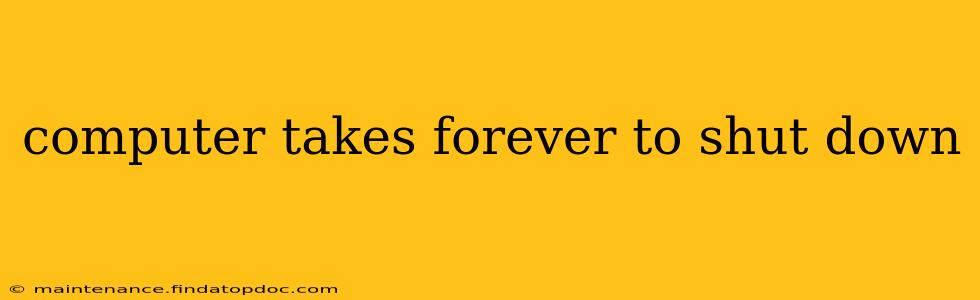Is your computer taking an eternity to shut down? That frustrating wait can be incredibly annoying, especially when you're trying to get things done. This isn't just an inconvenience; it can be a sign of underlying issues that could impact your computer's overall performance and health. Let's dive into the common culprits and explore effective solutions to get your system shutting down swiftly again.
Why Does My Computer Take So Long to Shut Down?
Several factors contribute to slow shutdown times. Identifying the cause is the first step towards resolving the problem. Here are some of the most frequent offenders:
- Background Processes: Numerous applications and services might be running in the background, preventing your system from properly shutting down. These can range from resource-intensive software to less noticeable system processes.
- Startup Programs: Programs configured to start automatically when your computer boots can also interfere with the shutdown process. Many of these programs are unnecessary and only consume resources.
- Hard Drive Issues: A failing or fragmented hard drive can significantly slow down the shutdown process. The system needs time to write data to the drive before it can power down.
- Outdated Drivers: Outdated or corrupted drivers, particularly graphics drivers, can create conflicts and delays during shutdown.
- Malware or Viruses: Malicious software can hinder the shutdown process and even prevent your computer from turning off completely.
- Insufficient RAM: If your computer lacks sufficient RAM, it might struggle to process all the necessary tasks during shutdown, leading to prolonged delays.
- Windows Updates: Windows updates often run in the background and might require a restart. While not strictly a shutdown problem, they can appear to be one due to the extended shutdown process.
How Can I Speed Up My Computer Shutdown?
Now let's tackle some solutions to address those slow shutdown times.
1. Identify and Close Unnecessary Background Processes
- Task Manager (Windows): Press
Ctrl + Shift + Escto open Task Manager. Locate processes consuming significant resources (CPU, memory, disk) and end them. Be cautious; ending essential system processes can lead to instability. - Activity Monitor (macOS): Open Activity Monitor (found in Applications/Utilities) and identify resource-hogging applications. Force quit any unnecessary programs.
2. Disable Unnecessary Startup Programs
- Windows: Search for "Startup" in the Windows search bar. Review the list of programs that launch automatically and disable any that aren't essential.
- macOS: Open System Preferences > Users & Groups > Login Items. Disable unnecessary login items.
3. Check Your Hard Drive Health
- Windows: Use the built-in Windows tool or third-party disk diagnostic software to check for errors and fragmentation.
- macOS: Use Disk Utility (Applications/Utilities) to check the hard drive for errors. Consider running First Aid if any issues are found.
4. Update Your Drivers
- Visit the manufacturer's website for your graphics card, network adapter, and other hardware components to download and install the latest drivers.
5. Run a Malware Scan
- Use a reputable antivirus or anti-malware program to scan your system for malicious software.
6. Increase RAM (If Necessary)
- If your computer consistently runs low on RAM, upgrading your RAM is a worthwhile investment. This improves overall system performance, including shutdown times.
7. Consider a Clean Boot
A clean boot starts Windows with a minimal set of drivers and startup programs, helping to identify if a specific program or driver is causing the issue. Instructions for performing a clean boot can be easily found through a web search.
What if My Computer Still Takes a Long Time to Shut Down?
If you've tried these steps and your computer is still slow to shut down, you may need to consider more advanced troubleshooting. This could involve:
- System Restore: Restore your system to a previous point in time before the problem began.
- Reinstallation of the Operating System: As a last resort, reinstalling your operating system can solve various persistent issues. Remember to back up your important data before doing so.
- Professional Help: If you're uncomfortable performing these steps, seek help from a qualified computer technician.
By systematically addressing these potential problems, you should be able to significantly reduce your computer's shutdown time and enjoy a smoother, more efficient computing experience. Remember to always back up your important files before making significant changes to your system.