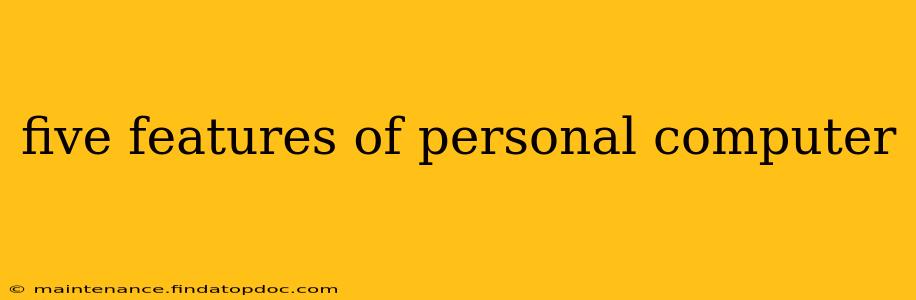Five Key Features That Define a Personal Computer
The personal computer (PC) has revolutionized how we work, learn, and connect. While the specific features can vary widely depending on the model and configuration, several core components define what makes a PC a PC. Let's explore five key features that are essential to its functionality and widespread use.
1. Central Processing Unit (CPU): The Brain of the Operation
The CPU, often called the processor, is the powerhouse of your PC. Think of it as the brain – it executes instructions from software, performs calculations, and manages data flow. The CPU's speed and number of cores (processing units) directly impact the computer's overall performance. A faster CPU allows for quicker loading times, smoother multitasking, and better handling of demanding applications like video editing or gaming. Different manufacturers, like Intel and AMD, produce CPUs with varying performance capabilities, catering to diverse user needs – from basic web browsing to high-end graphic design.
2. Random Access Memory (RAM): Short-Term Memory for Speedy Access
RAM acts as the PC's short-term memory. It stores data and instructions that the CPU needs to access quickly. Unlike the hard drive or SSD (discussed below), RAM is volatile memory, meaning data is lost when the power is turned off. The amount of RAM significantly impacts multitasking capabilities. More RAM allows you to run multiple programs simultaneously without experiencing slowdowns or crashes. Insufficient RAM can lead to frustrating lag and system instability. You'll often see RAM measured in gigabytes (GB), with 8GB or more being common for modern PCs.
3. Storage Devices (Hard Disk Drive or Solid State Drive): Long-Term Data Storage
This is where your files, operating system, and programs reside. Hard Disk Drives (HDDs) use spinning platters to store data, while Solid State Drives (SSDs) use flash memory. SSDs are significantly faster than HDDs, resulting in quicker boot times, faster application loading, and improved overall system responsiveness. While HDDs offer larger storage capacities at lower costs, SSDs provide the performance edge. The choice depends on your budget and priorities – prioritizing speed often means opting for an SSD, while maximizing storage capacity may lead to an HDD or a hybrid approach.
4. Input and Output Devices: Interacting with Your PC
Input devices allow you to interact with the computer, such as a keyboard for typing, a mouse for navigation, and a touchscreen for direct interaction. Output devices display information or allow you to interact with it beyond the screen. This includes the monitor (displaying visual information), printers (producing hard copies), and speakers (providing audio output). The quality and type of input and output devices significantly impact the user experience, enhancing productivity and enjoyment.
5. Operating System (OS): The Master Controller
The operating system acts as the intermediary between the hardware and software. It manages all the computer's resources, runs applications, and provides a user interface (like Windows, macOS, or Linux). The OS is crucial for the functionality of the PC. It determines how you interact with the computer, manages files, and handles security. Different operating systems have different strengths and weaknesses, catering to varying preferences and needs. Choosing the right OS is crucial for optimizing the overall user experience.
Frequently Asked Questions (FAQs)
What is the difference between a laptop and a desktop PC?
The main difference lies in portability. Laptops integrate all components into a single, portable unit, while desktops consist of separate components (monitor, CPU tower, keyboard, etc.) that offer greater upgradeability and customization options.
How much RAM do I need for my PC?
The amount of RAM you need depends on your usage. 8GB is a good minimum for everyday tasks, while 16GB or more is recommended for demanding applications like video editing or gaming.
Which is better, an HDD or an SSD?
SSDs are faster but more expensive per gigabyte than HDDs. SSDs are ideal for the operating system and frequently used programs, while HDDs can be used for mass storage of less frequently accessed files.
Can I upgrade the components of my PC?
This depends on the type of PC (desktop or laptop) and the specific components. Desktops generally offer more upgrade options than laptops. Always check your PC's specifications and documentation before attempting any upgrades.
By understanding these five key features and their roles, you can make more informed decisions when choosing or upgrading your personal computer. Remember that technology evolves rapidly, so staying updated on the latest advancements will ensure you have the best possible computing experience.