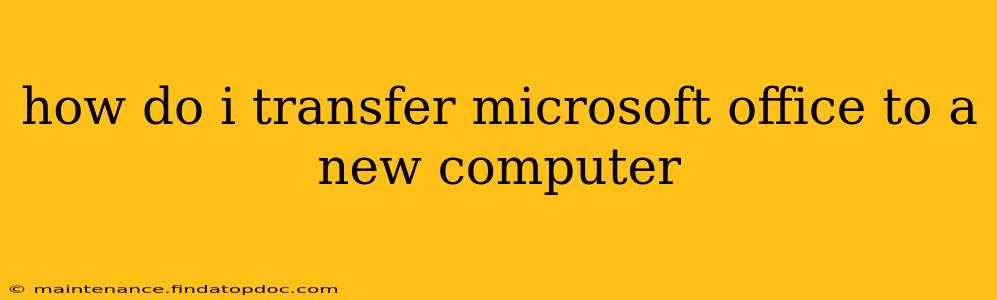Moving to a new computer shouldn't mean leaving your familiar Microsoft Office suite behind. Transferring your Office installation is straightforward, depending on how you originally acquired the software. This guide covers the various methods, ensuring a smooth transition to your new machine.
What Type of Microsoft Office License Do You Have?
This is the crucial first step. Your transfer method depends entirely on your licensing agreement:
- Microsoft 365 Subscription: This is the most common type, offering ongoing access to the latest Office apps for a recurring fee. Transferring is usually simple.
- One-Time Purchase (Perpetual License): This is a one-off payment for a specific version of Office. Transferring this type is slightly more complex.
Transferring Microsoft 365 to a New Computer
If you have a Microsoft 365 subscription (like Microsoft 365 Personal, Family, or Business), the process is incredibly easy. You simply need to:
-
Sign in on your new computer: Open any Office app (like Word, Excel, or PowerPoint) on your new computer. You'll be prompted to sign in with your Microsoft account. This is the same account you used to activate Office on your previous computer.
-
Install the applications: Once signed in, the necessary Office applications will download and install automatically.
-
Activate your license: After installation, your license will be activated, and you can start using Office seamlessly. Note: You might need an internet connection for this process.
What if I've reached my device limit on Microsoft 365?
Microsoft 365 subscriptions usually allow installation on a limited number of devices simultaneously. If you've reached your limit, you'll need to deactivate Office on one of your old devices before installing it on your new computer. You can manage your devices through your Microsoft 365 account online.
Transferring a One-Time Purchase (Perpetual License) of Microsoft Office
Transferring a one-time purchase of Microsoft Office is slightly more involved. You generally can't simply install it on a new computer without deactivating it on the old one. This often involves contacting Microsoft support or using a product key.
-
Uninstall from the old computer: Before transferring, it's recommended (though not always required) to completely uninstall Microsoft Office from your old computer.
-
Locate your product key: This 25-character alphanumeric code is crucial for activating Office on your new computer. You may find it in your original purchase email or on the product packaging.
-
Install on the new computer: Download the appropriate installer for your version of Microsoft Office from the official Microsoft website (make sure to get the installer for the correct version you originally purchased).
-
Activate using your product key: During the installation process, you will be prompted to enter your product key.
What if I can't find my product key?
Retrieving a lost product key can be tricky. Microsoft offers methods to try and recover your key, but it might not always be successful. Contacting Microsoft support directly might be necessary.
Frequently Asked Questions
Can I transfer my Microsoft Office files to a new computer?
Yes! Your documents, spreadsheets, presentations, and other files created in Microsoft Office are independent of the Office installation itself. You can transfer them via external hard drives, cloud storage services (like OneDrive, Google Drive, Dropbox), or network shares. This process is unrelated to transferring the Office suite itself.
Do I need to uninstall Office from my old computer?
For Microsoft 365 subscriptions, uninstalling isn't strictly necessary, but it's good practice to manage your installations. For one-time purchases, it's often recommended before installing on a new computer to avoid conflicts.
What if I have problems transferring Microsoft Office?
Microsoft offers extensive support documentation and customer service channels to troubleshoot any issues. Check their website or contact their support team for assistance.
This comprehensive guide should help you successfully transfer your Microsoft Office suite to your new computer. Remember to always back up your important files before making any significant software changes.