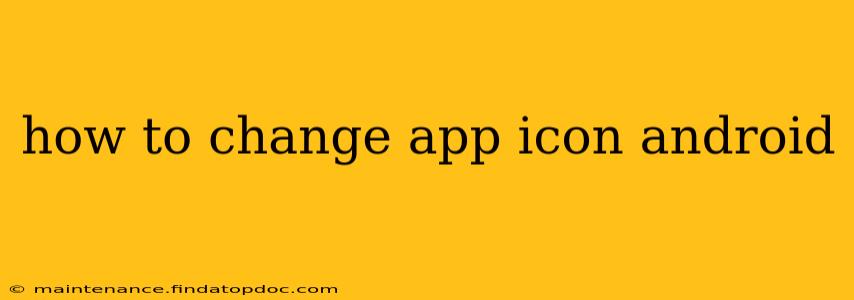Changing your Android app icon can personalize your phone and make it easier to identify apps at a glance. While you can't directly change the icons of pre-installed apps, you can customize the appearance of most downloaded apps using a few simple methods. This guide will walk you through the various ways to achieve this, addressing common questions and concerns.
How to Change App Icons Using a Launcher
The most common and straightforward method involves using a third-party launcher. Launchers are apps that replace your phone's default home screen interface, offering extensive customization options, including the ability to change app icons.
Steps:
-
Download a Launcher: The Google Play Store offers numerous launchers, such as Nova Launcher, Action Launcher, Microsoft Launcher, and more. Choose one that suits your preferences and download it.
-
Set as Default Launcher: After installation, you'll likely be prompted to set the new launcher as your default. If not, go to your phone's settings, search for "default apps," and select the new launcher as your default home screen.
-
Change App Icons: Most launchers allow you to long-press an app icon. This will present options, including the ability to edit or change the icon. You might be able to select a different icon from pre-loaded options within the launcher or choose a custom image from your gallery.
-
Customize Icon Packs (Optional): Many launchers support icon packs—collections of themed icons that you can download and apply to all your apps or individually. This offers a cohesive and visually appealing look.
Can I Change the Icon of a System App?
No, you generally cannot directly change the icons of pre-installed system apps (like the phone, messages, or settings apps). These icons are deeply integrated into the Android operating system, and changing them often requires root access—a process that can void your warranty and potentially damage your device if done incorrectly. Avoid attempting to modify system app icons unless you are very experienced with Android system modifications.
What if My Launcher Doesn't Allow Icon Changes?
Some simpler launchers may have limited customization options. If your chosen launcher doesn't provide the ability to change app icons, try installing a different launcher from the Play Store. Many free and paid launchers offer this feature.
How to Create Custom App Icons
For maximum personalization, you can design your own custom app icons.
Steps:
-
Create or Find an Image: Use a graphics editor (like Photoshop, GIMP, or a mobile app like Canva) to create an icon that matches your desired size (typically 1024x1024 pixels for high resolution). Alternatively, find a suitable image online ensuring it's free to use and appropriately sized.
-
Use a Launcher with Custom Icon Support: Ensure your launcher supports custom icons. Long-press the app icon, select the "edit" or "change icon" option, and choose the custom image you created or downloaded.
How to revert to the original app icon?
If you've changed an app icon using a launcher and want to return to the original, you usually have two options:
-
Uninstall the Launcher: Uninstalling the third-party launcher will restore your phone to its default settings, including the original app icons.
-
Use the Launcher's Restore Options: Some launchers provide a way to revert individual app icons to their defaults. Look for options within the launcher's settings or the icon customization menu.
Are there any risks associated with changing app icons?
Changing app icons using a reputable launcher is generally safe. However, using untrusted launchers or attempting to modify system apps without proper knowledge can pose risks like malware exposure or device instability. Always download launchers from the official Google Play Store and exercise caution when modifying your system settings.
By following these steps, you can easily customize your Android experience and make your phone truly your own. Remember to choose a reliable launcher and practice caution when dealing with system files.