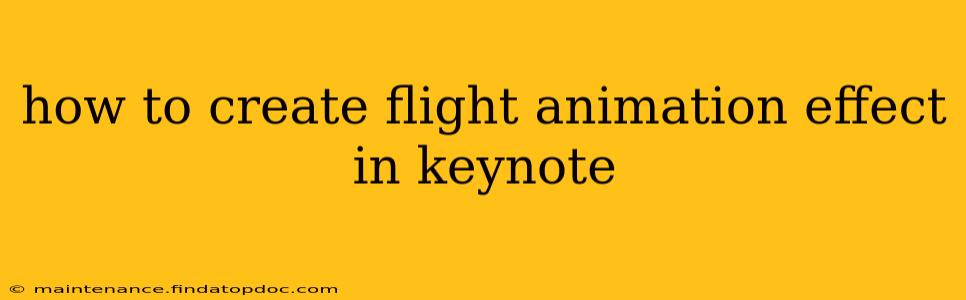Keynote offers surprisingly robust animation capabilities, allowing you to create impressive visual effects, including realistic-looking flight animations. While Keynote doesn't have a single "flight" animation preset, you can cleverly combine several features to achieve this. This guide will walk you through different methods, catering to varying skill levels and desired complexity.
What Kind of Flight Animation Are You Aiming For?
Before diving in, let's clarify the type of flight animation you envision. This will guide our approach. Are you looking for:
- A simple, linear movement across the screen? This is the easiest to achieve.
- A more complex trajectory, simulating a curved flight path? This requires a bit more finesse.
- An animation with realistic physics, such as acceleration and deceleration? This is the most advanced option.
Method 1: Simple Linear Flight Animation (Beginner-Friendly)
This method is perfect for beginners and involves using Keynote's built-in animation features.
- Add Your Image: Insert the image of the plane (or object you want to animate) onto your Keynote slide.
- Select the Image: Click on the image to select it.
- Open the Animate Tab: In the toolbar at the top, click the "Animate" tab.
- Choose an Animation: Select "Build-In" animations. Within this section, choose an animation that moves the object across the screen. Options like "Move In" or "Fly In" (if available depending on your Keynote version) can be a good starting point. You can adjust the direction and speed in the animation options.
- Adjust the Animation Timing: Fine-tune the animation's speed and duration to your liking.
This creates a basic flight effect. You can enhance it further by adding a subtle fade-in or fade-out to the animation.
Method 2: Creating a Curved Flight Path (Intermediate)
For a more realistic flight path, we’ll need to employ a combination of animation and possibly multiple images.
- Multiple Images (Optional but Recommended): For smoother curves, use several images of the plane at slightly different angles. This gives the illusion of movement and rotation during flight.
- Path Animation: This requires using the "Move" animation in Keynote and creating a custom path. You can do this by setting multiple keyframes within the animation. Each keyframe represents a point on the plane’s flight path. By strategically placing these keyframes, you create a curved path.
- Timing and Speed: Experiment with the timing and speed of each segment of the animation to achieve a more natural flight effect. You may want the plane to accelerate or decelerate.
- Rotation (Optional): Add subtle rotation animations between keyframes to further enhance realism.
Method 3: Advanced Flight Animation with Physics (Advanced)
This method is the most complex and may require using external tools. While Keynote itself doesn’t offer precise physics simulation, you can achieve a more realistic effect by:
- External Animation Software: Consider creating your flight animation in professional animation software (like After Effects) and then importing the completed animation as a video file into Keynote. This approach offers the most control over realistic physics and effects.
- Keyframe Precision: Even without external software, mastering detailed keyframe manipulation in Keynote’s path animation can yield surprisingly good results. You’d need to carefully control acceleration, deceleration, and rotation to mimic physics.
How Do I Make the Plane Look Like It’s Flying?
This is often achieved through a combination of techniques.
Adding a Trail Effect
A simple trail effect behind the plane helps suggest movement and speed. You can create this either by:
- Using a separate object: Add a blurred or translucent shape (e.g., a white streak) behind the plane and animate it to appear as the plane moves.
- Duplicating and Adjusting: Create multiple copies of the plane, decreasing opacity and size progressively. Animate them to appear sequentially behind the main plane.
Using a Background
A dynamic background can complement the animation. For example, using a looping video of clouds or a landscape can add depth and realism.
What Are Some Tips for Creating Realistic Flight Animations?
- Keep it Simple: For simple presentations, a less complex approach works best. Don't overcomplicate the animation.
- Less is More: Use subtle movements and effects rather than overly flashy ones.
- Practice: Experiment with different combinations of animations and settings to find what looks best.
By experimenting with these techniques, you can create impressive and engaging flight animations within Keynote, enhancing your presentations significantly. Remember to start with a simple approach and gradually add complexity as your skills improve.