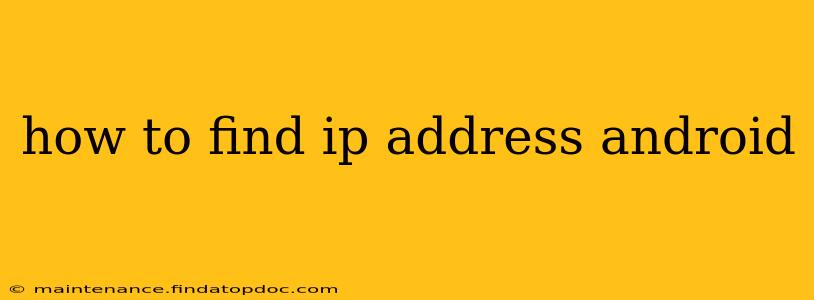Finding your IP address on your Android device is surprisingly straightforward, but the method depends on what kind of IP address you need – your public IP address (the address visible to the internet) or your private IP address (the address within your local network). This guide will walk you through both, addressing common questions along the way.
What is an IP Address?
Before we delve into how to find your IP address, let's briefly define what it is. An Internet Protocol (IP) address is a numerical label assigned to each device connected to a computer network that uses the Internet Protocol for communication. Think of it as your device's unique address on the internet. There are two main types:
-
Public IP Address: This is the address your device uses to communicate with the outside world. It's visible to websites and other internet services. Your public IP address is assigned by your internet service provider (ISP).
-
Private IP Address: This is the address your device uses to communicate within your local network (like your home Wi-Fi). It's not directly visible to the internet.
How to Find Your Public IP Address on Android
Finding your public IP address is easy. Several websites are designed to display this information. Here's how:
-
Open a Web Browser: Launch any web browser on your Android device (Chrome, Firefox, etc.).
-
Search for "What is my IP": Simply type "what is my IP" or "my IP address" into the search bar and press Enter.
-
View Your Public IP: The first result will usually display your public IP address prominently. Many websites are dedicated to providing this information, offering additional network details.
How to Find Your Private IP Address on Android
Finding your private IP address requires accessing your Android's network settings. The steps might slightly vary depending on your Android version and device manufacturer, but the general process is similar:
-
Open Settings: Locate and tap the "Settings" app on your Android device.
-
Find Wi-Fi: Look for the "Wi-Fi" option. It might be under "Network & internet" or a similar heading.
-
Tap on Your Connected Network: Find the Wi-Fi network you're currently connected to and tap on it.
-
Advanced Options: You should see information about the network, such as the signal strength and security type. Look for an option like "Advanced," "IP settings," or "Network details." The exact wording varies.
-
View Your IP Address: Once you've accessed the advanced settings, your private IP address (usually IPv4) will be listed. You might also see your IPv6 address.
What is the difference between IPv4 and IPv6?
IPv4 and IPv6 are different versions of the Internet Protocol. IPv4 uses 32-bit addresses, represented by four numbers separated by dots (e.g., 192.168.1.1). IPv6 uses 128-bit addresses, represented by a series of hexadecimal numbers separated by colons (e.g., 2001:0db8:85a3:0000:0000:8a2e:0370:7334). IPv6 is the newer standard, offering a much larger address space. You might see both on your device.
How do I find my IP address if I'm using mobile data?
When using mobile data, your public IP address will be provided by your mobile carrier, and finding it is exactly the same as the method described above for finding your public IP address using a search engine or dedicated "what is my IP" website. Your private IP address is not relevant when you are using mobile data.
Can I change my IP address?
Yes, you can change your public IP address, but usually only temporarily and indirectly. Your ISP assigns it and often updates it periodically. A simple way to change it is to restart your router, or contact your ISP to request a new one. Changing your private IP address is typically managed through your router's settings and usually requires some networking knowledge.
This comprehensive guide provides various methods to locate your IP address on Android. Remember to choose the method that aligns with whether you need your public or private IP address.