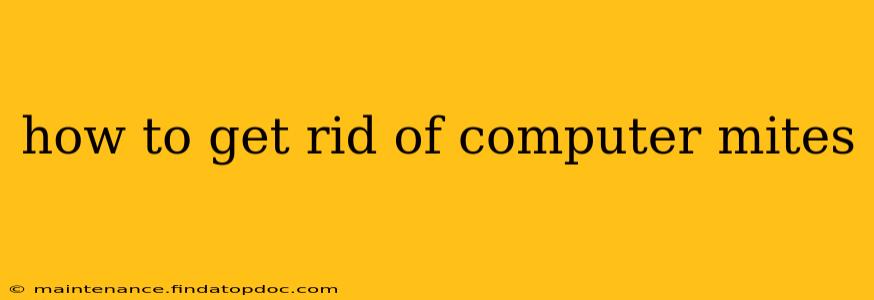The idea of "computer mites" infesting your computer and causing problems is a common misconception. There aren't actually tiny creatures living in your keyboard or monitor. What people often mistake for "computer mites" are usually dust mites, other tiny insects, or the symptoms of other issues. This guide will help you understand what might be causing your concerns and how to effectively address them.
What People Often Mistake for "Computer Mites"
Before we delve into solutions, let's clarify what problems are often attributed to "computer mites":
- Dust and Debris: The most common culprit is simply dust and debris accumulating in your keyboard, mouse, and other computer peripherals. This can lead to sticky keys, erratic mouse movements, and even overheating.
- Dead Insects: Tiny insects, like spiders or their droppings, can find their way into your computer equipment.
- Skin Flakes: Human skin cells shed naturally and can accumulate in seldom-cleaned areas, creating a dusty environment.
- Hardware Malfunction: Problems like slow performance, freezing, or unusual noises often get attributed to mythical creatures when the real cause is a failing component or software issue.
How to Clean Your Computer to Eliminate Dust and Debris
Proper cleaning is the key to addressing most issues mistaken for "computer mites." Here's a step-by-step approach:
1. Power Down and Disconnect:
Before starting any cleaning, always completely shut down your computer and disconnect it from the power source. This prevents damage from static electricity and ensures your safety.
2. Gather Your Supplies:
You'll need:
- Compressed air: For blowing out dust from hard-to-reach places.
- Microfiber cloths: Gentle enough to avoid scratching surfaces.
- Isopropyl alcohol (70%): For disinfecting surfaces (use sparingly and only on plastics; avoid screens and delicate components).
- Cotton swabs: For cleaning small crevices.
- Vacuum cleaner with a brush attachment (optional): For larger debris.
3. Cleaning Your Keyboard:
- Turn it upside down: Gently shake out loose debris.
- Use compressed air: Blow air between the keys to remove dust and crumbs.
- Wipe down the keys: Use a slightly damp microfiber cloth to gently clean the key surfaces.
- Clean under the keys: Use compressed air and cotton swabs dipped in isopropyl alcohol (use sparingly) to clean stubborn debris.
4. Cleaning Your Mouse:
- Use compressed air: Blow air into the mouse crevices and around the buttons.
- Wipe down the surface: Use a damp microfiber cloth to clean the exterior.
5. Cleaning Your Monitor:
- Use a microfiber cloth: Gently wipe the screen to remove smudges and dust. Avoid harsh chemicals.
6. Cleaning Other Peripherals:
Follow a similar process for your other peripherals, such as your speakers or webcam.
Addressing Other Potential Issues
If cleaning doesn't resolve your problems, it might indicate a more serious issue:
Why is my computer slow? (Or experiencing other performance issues?)
This is rarely caused by "mites." The culprit could be malware, insufficient RAM, a failing hard drive, or other hardware problems. Run a virus scan, check your system resources, and consider professional help if necessary.
Are there actually insects in my computer?
While uncommon, insects might find their way inside. Thoroughly inspect your computer and clean it carefully. If you find a persistent infestation, professional pest control might be required.
Preventing Future Problems
Regular cleaning is the best way to prevent the accumulation of dust and debris. Consider these preventative measures:
- Regular cleaning: Clean your computer regularly (at least monthly).
- Use a keyboard cover: This can help prevent dust and spills.
- Keep your workspace clean: A clean environment reduces the chance of dust and insects getting into your computer.
By following these steps and understanding the true causes of what's often mistaken for "computer mites," you can keep your computer clean, running smoothly, and free from unnecessary worries.