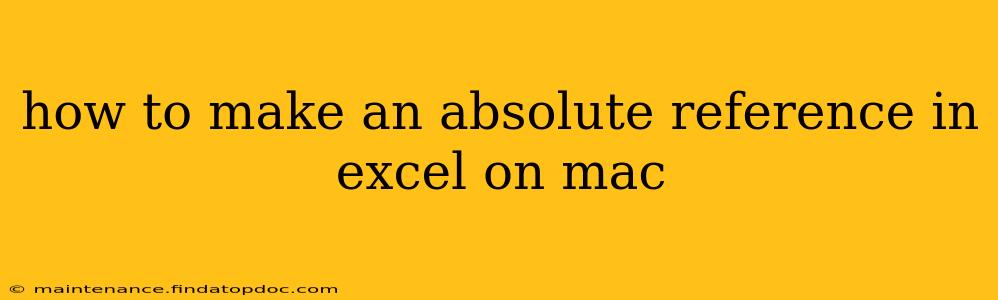Creating absolute references in Excel is crucial for maintaining consistent formulas even when you copy and paste them or insert/delete rows and columns. Understanding absolute references is key to efficient spreadsheet management, especially when working with large datasets. This guide will walk you through the process on a Mac, covering various scenarios and providing helpful tips.
What is an Absolute Reference?
In Excel, a cell reference typically consists of a column letter and a row number (e.g., A1, B5, C10). A relative reference changes based on the cell's new position when you copy or move a formula. An absolute reference, however, remains constant, no matter where you copy the formula. This is achieved using the dollar sign ($) symbol.
How to Create an Absolute Reference in Excel for Mac
To make a cell reference absolute, you simply add a dollar sign ($) before the column letter, the row number, or both.
-
$A$1: This is an absolutely fixed reference to cell A1. Copying this formula to any other cell will always refer to cell A1.
-
$A1: This is an absolute column reference. The column will always be A, but the row will adjust relatively when the formula is copied.
-
A$1: This is an absolute row reference. The row will always be 1, but the column will adjust relatively when the formula is copied.
Method 1: Manual Entry
The simplest way is to manually type the dollar signs (B$2` in your formula.
Method 2: Using the F4 Key
A faster method involves using the F4 key. After selecting a cell reference in your formula, press the F4 key repeatedly. Each press cycles through the four referencing options:
- Relative Reference (A1)
- Absolute Column, Relative Row ($A1)
- Relative Column, Absolute Row (A$1)
- Absolute Reference ($A$1)
This is a quick and efficient way to toggle between relative and absolute references.
Troubleshooting Common Issues: Absolute References Not Working
Sometimes, absolute references may not behave as expected. Here are some common issues and solutions:
1. Incorrect Syntax: Double-check that you've correctly placed the dollar signs ($) before the column letter and/or row number. A misplaced or missing dollar sign will negate the absolute reference.
2. Circular References: If your formula refers back to the cell containing the formula itself (directly or indirectly), it will create a circular reference. Excel will usually alert you to this. Review your formula and correct the referencing to break the cycle.
3. Hidden Rows/Columns: Hidden rows or columns might affect how relative and absolute references function, particularly with relative row or column references. Unhide these to check.
Examples of Using Absolute References
Let's look at some practical examples to illustrate the usefulness of absolute references:
Example 1: Calculating Total Sales
Imagine you have sales figures in column B and you want to calculate the total sales by multiplying each day's sales by a constant tax rate (e.g., 10%) in cell A1. If you use an absolute reference for the tax rate, the formula =B2*$A$1 will correctly calculate the taxed sales for each day even when copied down the column.
Example 2: Calculating Percentage Change
To calculate the percentage change in a series of values, you might use a formula like =(B2-B1)/$B$1. The reference $B$1 to the initial value remains constant, allowing you to correctly calculate percentage changes relative to that initial value for subsequent entries in column B.
Frequently Asked Questions
How do I create an absolute reference in Excel for Mac using a shortcut?
Use the F4 key. Select the cell reference in your formula and press F4 repeatedly to cycle through the different reference types until you reach the absolute reference you need.
What is the difference between $A1 and A$1?
$A1 is an absolute column reference (column A will always be referenced), while A$1 is an absolute row reference (row 1 will always be referenced). The column/row that isn't fixed with a dollar sign will change relatively when you copy the formula.
Why are my absolute references not working correctly?
Check for incorrect syntax, circular references, and hidden rows or columns that might be influencing your formulas.
By understanding and correctly applying absolute references, you significantly enhance the power and flexibility of your Excel spreadsheets on your Mac, leading to more efficient and error-free calculations and data analysis.