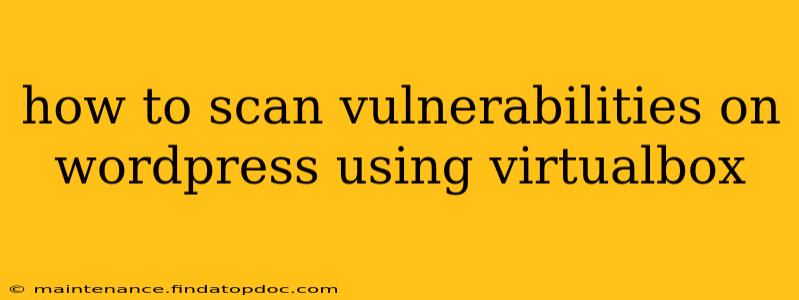How to Scan Vulnerabilities on WordPress Using VirtualBox: A Comprehensive Guide
WordPress, while incredibly popular and versatile, is susceptible to various security vulnerabilities if not properly secured. Using a VirtualBox environment provides a safe space to test and learn how to identify these vulnerabilities without risking your live website. This guide will walk you through the process.
Why Use VirtualBox?
VirtualBox allows you to create a virtual machine (VM), essentially a separate computer within your own computer. This means you can install a vulnerable WordPress instance without affecting your main system. If something goes wrong during the scanning process, you can simply delete the VM and start over. This is crucial for ethical hacking and security testing.
Setting Up Your Virtual Environment:
-
Install VirtualBox: Download and install VirtualBox from the official Oracle website.
-
Create a Virtual Machine: Launch VirtualBox and create a new virtual machine. Choose a suitable operating system (e.g., Ubuntu, Windows) – a Linux distribution is often preferred for its command-line tools. Allocate sufficient resources (RAM and hard drive space).
-
Install WordPress: Once your VM is running, install your chosen operating system. Then, install a web server (like Apache or Nginx) and a database (like MySQL or MariaDB). Finally, download and install a fresh copy of WordPress. Crucially, make sure this is a test instance, not connected to a live site.
-
Install Necessary Tools: Inside your VM, you'll need tools to scan for vulnerabilities. Popular choices include:
- OpenVAS: A powerful open-source vulnerability scanner.
- Nessus Essentials (Free Version): A comprehensive scanner with a user-friendly interface (the free version has limitations).
- Nikto: A web server scanner that checks for outdated software and known vulnerabilities.
- wpscan: A specifically designed WordPress vulnerability scanner.
Scanning for Vulnerabilities:
The exact procedure will vary depending on the tool you choose. However, the general steps are similar:
-
Configure the Scanner: Each scanner requires configuration, including specifying the target URL (your WordPress installation's address within the VM). You may need to provide credentials if the scanner requires authentication.
-
Initiate the Scan: Run the chosen scanner against your WordPress installation. This process can take some time, depending on the scanner and the size of the WordPress installation.
-
Analyze the Results: Once the scan is complete, carefully review the results. The scanner will identify potential vulnerabilities, such as outdated plugins, themes, or core WordPress files, known security flaws, and misconfigurations.
-
Address the Vulnerabilities: Based on the scan results, take appropriate action. This might include updating plugins and themes, applying security patches, strengthening passwords, and configuring security settings within WordPress and the web server.
Frequently Asked Questions (PAAs):
H2: What are the common WordPress vulnerabilities?
Common vulnerabilities include outdated plugins and themes, SQL injection flaws, cross-site scripting (XSS) vulnerabilities, and brute-force attacks targeting login credentials. Regular updates and strong passwords are crucial defenses.
H2: How often should I scan my WordPress site (even in a VM)?
While scanning your VM regularly is best practice for learning, for a live site, experts recommend scanning at least monthly, or even more frequently if dealing with a high-traffic site or handling sensitive data.
H2: Can I use these scanning tools on a live website?
While some scanners offer options for less intrusive scans, it's generally not recommended to run aggressive scans against a live website without explicit permission from the website owner. Incorrectly configured scans could potentially cause service disruptions or even data loss. Always start with a testing environment like VirtualBox.
H2: Are there any free vulnerability scanners for WordPress?
Yes, several free and open-source scanners exist, including WPScan (command-line) and the free version of Nessus Essentials. However, keep in mind that free versions might have limitations compared to paid alternatives.
H2: What if I find a vulnerability?
If you discover a vulnerability, address it immediately in your VM environment by updating software, patching security flaws, or implementing appropriate security measures. If this is a live site vulnerability, consult documentation and security experts for proper mitigation.
This guide provides a starting point. Further research into each scanner and WordPress security best practices is recommended to develop robust security skills. Remember, responsible disclosure is vital if you find a vulnerability in a publicly available WordPress version. Do not exploit vulnerabilities for malicious purposes.