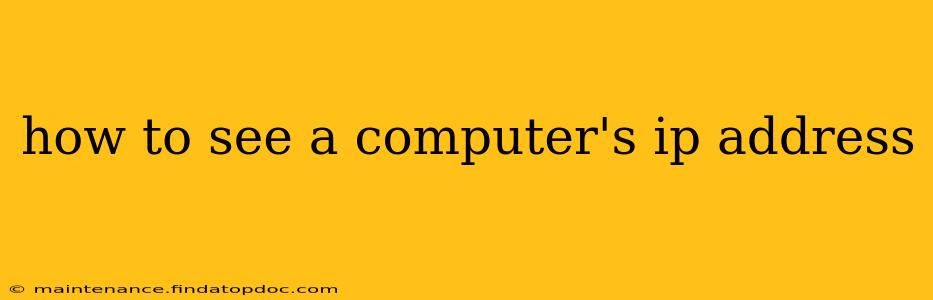Knowing your computer's IP address is crucial for troubleshooting network issues, accessing network devices, and configuring various online services. Fortunately, finding this information is relatively straightforward, regardless of your operating system. This guide will walk you through the process for Windows, macOS, Linux, and even how to find your public IP address.
What is an IP Address?
Before we dive into the "how-to," let's briefly define what an IP address is. An Internet Protocol (IP) address is a unique numerical label assigned to each device connected to a computer network that uses the Internet Protocol for communication. Think of it as your computer's address on the internet. There are two main types:
- IPv4: This is the older, more familiar version, represented by four sets of numbers separated by periods (e.g., 192.168.1.100).
- IPv6: This is the newer, more expansive version, using a hexadecimal notation (e.g., 2001:0db8:85a3:0000:0000:8a2e:0370:7334).
You'll usually be working with your IPv4 address for most common tasks.
How to Find Your IP Address on Windows
There are several ways to find your IP address on a Windows computer:
Method 1: Using the Command Prompt
- Open the Command Prompt (search for "cmd" in the Start menu).
- Type
ipconfigand press Enter. - Look for the IPv4 Address under your active network adapter (usually Ethernet or Wi-Fi). This is your computer's local IP address.
Method 2: Using the Settings App
- Open the Settings app (Windows key + I).
- Click on Network & internet.
- Click on Status.
- Scroll down to find your IPv4 address under "Properties."
Method 3: Using the Network and Sharing Center
- Open the Control Panel.
- Click on Network and Sharing Center.
- Click on your active network connection (Ethernet or Wi-Fi).
- Your IP address will be listed on the connection details page.
How to Find Your IP Address on macOS
Finding your IP address on a Mac is equally simple:
Method 1: Using System Preferences
- Click the Apple menu in the top-left corner of your screen.
- Select System Preferences.
- Click on Network.
- Select your active network connection (Wi-Fi or Ethernet).
- Your IP address (IPv4) will be displayed under the "IPv4 Address" section.
Method 2: Using the Terminal
- Open the Terminal application (found in Applications/Utilities).
- Type
ipconfig getifaddr en0(for Wi-Fi) oripconfig getifaddr en1(for Ethernet) and press Enter. Replaceen0oren1with the appropriate interface name if different. - Your IP address will be displayed.
How to Find Your IP Address on Linux
The method for finding your IP address on Linux distributions varies slightly depending on the specific distribution and desktop environment, but the general approach uses the command line:
- Open a terminal.
- Use the command
ip addr show. This will list all network interfaces and their associated IP addresses. Look for the interface representing your active connection (e.g.,eth0,wlan0). The IPv4 address will be listed next to "inet".
What is my Public IP Address?
Your public IP address is the address visible to the internet. It's different from your local IP address, which is only used within your local network. You can find your public IP address using various online services. Simply search "what is my IP" on any search engine; many websites will display your public IP address.
Troubleshooting Common Issues
- No internet connection: If you can't find your IP address or have no internet connection, ensure your network cable is connected properly (if using Ethernet) or your Wi-Fi is enabled and connected to a network with a valid internet connection. Check your router's status and ensure it's correctly configured.
- Incorrect interface name (Linux): In Linux, the interface names can differ depending on the system. If the commands don't return the expected result, use
ip link showto check all active interfaces and their names.
This comprehensive guide should help you easily locate your computer's IP address, whether you're using Windows, macOS, or Linux. Remember to always be cautious when sharing your IP address online, as it can potentially reveal information about your location and network.