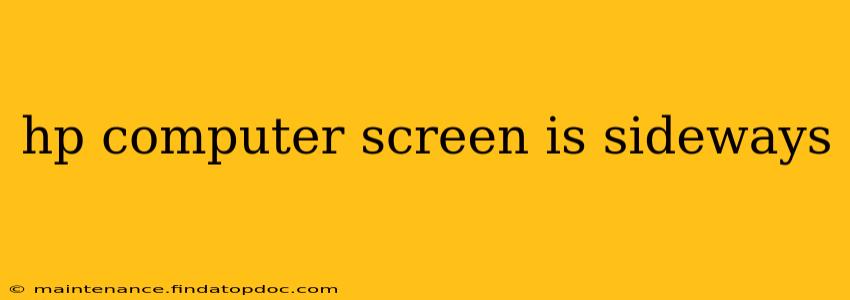Having your HP computer screen sideways is frustrating, but thankfully, it's usually a simple fix. This issue can stem from various sources, including incorrect display settings, faulty drivers, or even a physical problem with your laptop. This guide will walk you through troubleshooting steps to get your screen back to its proper orientation.
Why is My HP Computer Screen Sideways?
Before diving into solutions, let's understand the potential causes. Your HP laptop screen might be sideways due to:
- Incorrect Display Settings: This is the most common culprit. Accidental keystrokes or software glitches can alter the screen rotation.
- Outdated or Corrupted Graphics Drivers: Outdated or corrupted graphics drivers can interfere with the display's proper functioning, leading to rotation issues.
- Physical Damage: While less likely, physical damage to the laptop's internal components or screen hinge could also cause the screen to display incorrectly.
- Software Conflicts: Rarely, software conflicts can disrupt the display settings and cause the screen to rotate unexpectedly.
How to Fix an HP Laptop Screen Displayed Sideways
Let's tackle the most likely causes and their solutions.
1. Adjusting Display Settings: The Quick Fix
This is the first and often the only step needed. Most HP laptops use keyboard shortcuts or built-in display settings to rotate the screen.
-
Keyboard Shortcuts: Try pressing the following key combinations:
- Ctrl + Alt + Up Arrow: Rotates the screen to the normal orientation.
- Ctrl + Alt + Down Arrow: Rotates the screen 180 degrees.
- Ctrl + Alt + Left Arrow: Rotates the screen 90 degrees counter-clockwise.
- Ctrl + Alt + Right Arrow: Rotates the screen 90 degrees clockwise.
-
Display Settings (Windows):
- Right-click on your desktop.
- Select "Display settings."
- Under "Display," you might see an option for "Orientation." Change this to "Landscape." If this option is not available, there may be a "Rotate" option under "Scale and layout."
- Apply the changes and see if your screen is corrected.
-
Display Settings (macOS): The process varies slightly for macOS. Click the Apple menu in the top left corner, then select "System Preferences" > "Displays" > "Rotation" and select the desired orientation.
2. Updating or Reinstalling Graphics Drivers
Outdated or corrupted graphics drivers are a frequent cause of display problems.
-
Update Drivers (Windows):
- Right-click on the "Start" button and select "Device Manager."
- Expand "Display adapters."
- Right-click on your graphics card (e.g., Intel HD Graphics, NVIDIA GeForce, AMD Radeon) and select "Update driver."
- Choose "Search automatically for drivers." Windows will search for and install the latest drivers.
-
Update Drivers (macOS): macOS often updates drivers automatically. If you suspect a driver issue, restart your computer. If the problem persists, visit the Apple support website for updated drivers or instructions.
-
Reinstalling Drivers (Both Windows and macOS): If updating doesn't work, try uninstalling the current drivers and then reinstalling them. This process usually requires downloading the latest drivers from your graphics card manufacturer's website (Intel, NVIDIA, or AMD).
3. Checking for Physical Damage
If the above steps don't resolve the issue, there might be physical damage to your laptop's screen or internal components. In this case:
- Inspect the Screen: Carefully examine your HP laptop screen for any visible cracks or damage around the hinge.
- Professional Repair: If you find any physical damage, take your laptop to a qualified HP repair technician or authorized service center. Attempting to fix it yourself could worsen the problem.
4. Resolving Software Conflicts (Advanced Troubleshooting)
Software conflicts are less common but can still cause display problems. Try these steps:
- Restart Your Computer: A simple restart can often resolve temporary software glitches.
- Run a Virus Scan: Malware can sometimes interfere with system settings. Run a full scan with your antivirus software.
- Clean Boot (Windows): This starts Windows with a minimal set of drivers and startup programs, helping to identify software conflicts. Search online for instructions on how to perform a clean boot in Windows.
5. What if nothing works?
If you've exhausted all these troubleshooting steps and your HP computer screen remains sideways, it's time to seek professional help. Contact HP support or a qualified computer repair technician for further assistance. They can diagnose the problem and provide appropriate solutions.
By following these steps, you should be able to resolve most instances of a sideways HP computer screen. Remember to always back up your important data before attempting any significant troubleshooting steps.