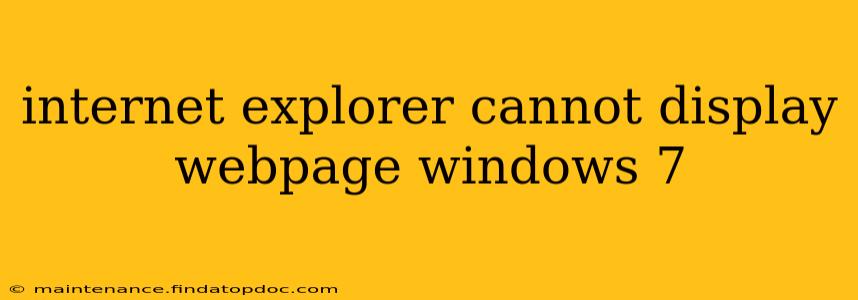Internet Explorer (IE) users on Windows 7 sometimes encounter the frustrating "Internet Explorer cannot display the webpage" error. This issue can stem from various sources, ranging from simple connectivity problems to more complex software glitches. This comprehensive guide will walk you through effective troubleshooting steps to resolve this issue and get you back online.
Why is Internet Explorer Not Displaying the Webpage?
This error message isn't specific; it can be triggered by several underlying problems. Let's explore some common culprits:
-
Connectivity Issues: The most basic reason is a lack of internet connection. Check your network cable, Wi-Fi signal, modem, and router to ensure everything is working correctly. A simple restart of your modem and router often resolves temporary network glitches.
-
DNS Server Problems: Your computer uses a Domain Name System (DNS) server to translate website addresses (like google.com) into IP addresses (numerical locations) that your computer understands. A faulty DNS server can prevent websites from loading.
-
Outdated Internet Explorer: Older versions of Internet Explorer may lack compatibility with modern websites or have known bugs that prevent proper webpage display. Keeping your browser updated is crucial. (Note: Microsoft no longer supports Internet Explorer, so upgrading to a modern browser like Edge or Chrome is highly recommended.)
-
Proxy Server Settings: If your network uses a proxy server to access the internet, incorrect proxy settings can block website access.
-
Firewall or Antivirus Interference: Overly restrictive firewall or antivirus software might be blocking access to certain websites.
-
Corrupted Internet Explorer Files: Sometimes, files related to Internet Explorer can become corrupted, leading to errors.
-
Browser Add-ons or Extensions: Extensions or add-ons installed in Internet Explorer can sometimes conflict with webpage rendering.
How to Fix the "Internet Explorer Cannot Display Webpage" Error on Windows 7
Let's address the common causes and their solutions:
1. Check Your Internet Connection
This is the first and most important step. Ensure your computer is connected to the internet. Check your network cable, Wi-Fi connection, and the status of your modem and router. Try accessing other websites to see if the problem is isolated to a specific site or widespread.
2. Restart Your Modem and Router
Power cycling your modem and router can resolve temporary glitches in your network connection. Unplug both devices, wait 30 seconds, plug your modem back in, wait for it to fully power up, then plug in your router.
3. Check DNS Server Settings
Incorrect DNS server settings can cause connection problems. You can try changing to public DNS servers like Google Public DNS (8.8.8.8 and 8.8.4.4) or Cloudflare DNS (1.1.1.1 and 1.0.0.1). To do this:
- Open the Network and Sharing Center.
- Click on Change adapter settings.
- Right-click on your network connection and select Properties.
- Select Internet Protocol Version 4 (TCP/IPv4) and click Properties.
- Choose Use the following DNS server addresses and enter the desired DNS server addresses.
- Click OK to save the changes.
4. Update Internet Explorer (or Upgrade to a Modern Browser)
While Microsoft no longer supports Internet Explorer, updating to the latest version (if available) might resolve some issues. However, the strongest recommendation is to upgrade to a modern browser like Microsoft Edge or Google Chrome for better security and compatibility.
5. Check Proxy Server Settings
If you're using a proxy server, ensure the settings are correct. You can usually access proxy settings through your internet options in Internet Explorer.
6. Temporarily Disable Firewall and Antivirus
Temporarily disabling your firewall and antivirus software can help determine if they're interfering with Internet Explorer. Remember to re-enable them afterward.
7. Reset Internet Explorer Settings
Resetting Internet Explorer to its default settings can resolve problems caused by corrupted files or incorrect configurations. This will remove any custom settings, extensions, and toolbars.
8. Run the Internet Explorer Troubleshooter
Windows 7 might include a built-in troubleshooter for Internet Explorer. Search for "troubleshoot" in the Start Menu and look for an Internet Explorer troubleshooter.
Is Internet Explorer Still Supported?
No, Microsoft ended support for Internet Explorer in June 2022. It is highly recommended that you use a modern browser like Microsoft Edge, Google Chrome, Mozilla Firefox, or Opera for security and compatibility reasons. Continuing to use Internet Explorer leaves your computer vulnerable to security risks.
By following these steps, you should be able to resolve the "Internet Explorer cannot display the webpage" error. Remember, upgrading to a modern browser is the most effective long-term solution.