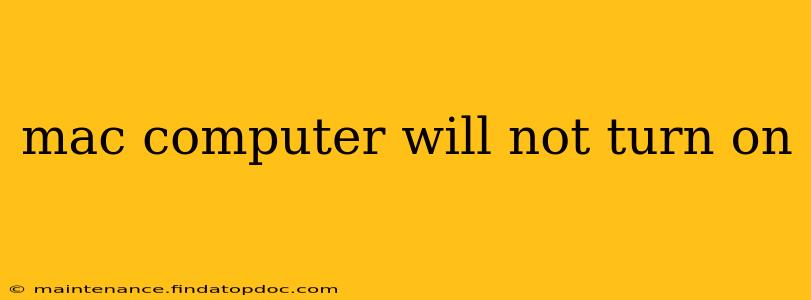A dead Mac can be incredibly frustrating, but don't panic! This comprehensive guide will walk you through troubleshooting steps to diagnose why your Mac won't power on and get you back up and running. We'll cover everything from simple checks to more advanced solutions, helping you identify the problem and find a solution.
Is the Power Cord and Outlet Working?
Before diving into complex troubleshooting, let's start with the basics. This seems obvious, but a surprising number of "dead Mac" issues stem from a simple power problem.
- Check the Power Cord: Carefully examine your MagSafe (for older MacBooks) or USB-C power adapter. Look for any visible damage to the cable, the connector, or the brick itself. Try a different power cord if possible to rule out a faulty cord.
- Test the Outlet: Plug another device into the same outlet to confirm that it's working correctly. If another device doesn't power on, the problem lies with the outlet, not your Mac. Try a different outlet.
Is Your Mac Overheating?
Excessive heat can cause your Mac to shut down unexpectedly or refuse to turn on. This is particularly common with laptops.
- Feel the Temperature: Carefully feel the exterior of your Mac. Is it unusually hot? If so, let it cool down completely before attempting to turn it on again.
- Improve Ventilation: Ensure your Mac has adequate ventilation. Avoid placing it on soft surfaces like beds or blankets that can trap heat.
Is the Battery Dead or Faulty (Laptops)?
For MacBooks, a dead or faulty battery can prevent your machine from powering on.
- Try Plugging it In: If you have a MacBook, connect it to the power adapter and let it charge for at least 30 minutes before attempting to power it on.
- Try a Different Battery (If Possible): If you have access to another battery for your MacBook model, try swapping it out to see if that resolves the issue. (Note: This requires some technical knowledge and you should exercise caution).
What About the Power Button Itself?
Sometimes, the issue might be a malfunctioning power button.
- Press and Hold: Try holding down the power button for an extended period (around 10-15 seconds). Sometimes this can force a restart.
- Check for Physical Damage: Carefully inspect the power button for any visible damage or debris that might be obstructing it.
Could it be a Software Problem?
While unlikely if your Mac won't even turn on, a persistent software issue could sometimes prevent booting.
- PRAM/NVRAM Reset (If You Can Boot): If your Mac powers on but doesn't fully boot, a PRAM/NVRAM reset might help. (Look up the specific instructions for your Mac model).
- Safe Mode (If You Can Boot): Similar to above, attempting to boot in safe mode could sometimes help if there's a software glitch.
Does Your Mac Make Any Sounds or Show Any Lights?
Any sounds or lights can offer valuable clues. For example, a consistent beeping sound might indicate a RAM or other hardware problem. Consult your Mac's support documentation or online resources for troubleshooting based on the specific sounds or lights you observe.
What to Do If Nothing Works?
If you've tried all the above steps and your Mac still won't turn on, it's likely a hardware problem requiring professional attention.
- Contact Apple Support: Apple's support team can provide guidance and determine if your Mac needs repair or replacement.
- Authorized Service Provider: An authorized Apple service provider can diagnose and repair hardware issues.
Remember to always back up your data regularly to minimize data loss in case of hardware failure. Hopefully, this guide helped you identify and solve the problem!