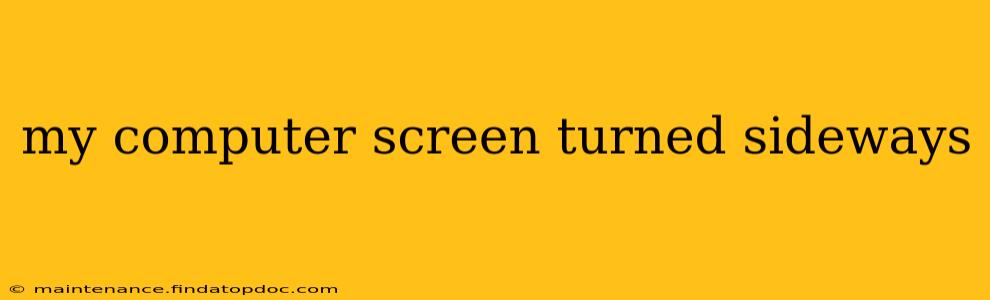Having your computer screen suddenly rotate 90 degrees, displaying everything sideways, is frustrating. This common issue can stem from several causes, ranging from simple accidental key presses to more complex driver problems. This guide will walk you through troubleshooting steps to get your screen back to its normal orientation.
Why Did My Computer Screen Rotate?
The most frequent reason your screen is sideways is an accidental activation of the display rotation feature. Most operating systems (Windows, macOS, Linux) offer keyboard shortcuts or built-in settings to rotate the display. These are often unintentionally triggered.
Another potential culprit is a malfunctioning or outdated graphics driver. The driver is the software that allows your operating system to communicate with your graphics card (GPU), and a problem here can lead to unexpected display behavior.
Finally, a hardware issue with your monitor itself, though less common, might be the source of the problem. This could involve a faulty connection cable or a problem within the monitor's internal components.
How to Fix a Sideways Computer Screen
Let's tackle the most likely causes and their solutions:
1. Check for Accidental Keyboard Shortcuts
This is the first and easiest thing to check. The most common shortcuts for screen rotation include:
- Windows: Ctrl + Alt + Up Arrow (or Down Arrow, Left Arrow, Right Arrow for different rotations).
- macOS: Control + Option + Left/Right Arrow (often combined with a function key depending on your keyboard).
Try pressing these shortcuts (and any other shortcuts you suspect might be involved) to see if you can reverse the rotation.
2. Use On-Screen Display Settings
Both Windows and macOS offer built-in display settings to control screen orientation.
-
Windows: Right-click on your desktop, select "Display settings," and look for an "Orientation" or "Rotation" option. Choose "Landscape" to restore the normal orientation.
-
macOS: Go to "System Preferences" > "Displays" and select the "Rotation" option. Choose the "Portrait" or "Landscape" option to restore the screen to normal.
3. Update or Reinstall Your Graphics Driver
An outdated or corrupted graphics driver is a significant potential problem. Here's how to update or reinstall:
-
Windows: Open Device Manager (search for it in the Start Menu), expand "Display adapters," right-click on your graphics card, and select "Update driver." You can choose to search automatically or browse your computer for a previously downloaded driver. If the update doesn't resolve the issue, try uninstalling the driver and restarting your computer – Windows will usually reinstall a generic driver.
-
macOS: macOS typically handles driver updates automatically. However, you can manually check for updates through "System Preferences" > "Software Update." If problems persist, consider contacting Apple support.
4. Check Your Monitor Connections
Ensure that the cable connecting your monitor to your computer is securely plugged into both ends. Try a different cable if possible to rule out a faulty cable.
5. Restart Your Computer
A simple restart often resolves temporary software glitches.
6. Is it a Hardware Problem?
If none of the above steps work, the problem might lie with your monitor or its connection. Consider contacting your monitor's manufacturer or a computer repair technician for assistance.
What if My Screen is Still Sideways?
If you've tried all these steps and your screen remains rotated, it's time to seek further assistance. Contact your computer manufacturer's support or a qualified computer technician for more advanced troubleshooting. They may be able to diagnose more complex hardware or software issues. Remember to detail the steps you've already taken to help them efficiently resolve the problem.