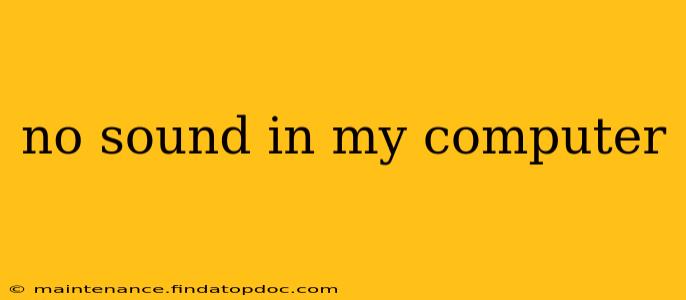Is your computer suddenly silent? No sound from your speakers or headphones? Don't panic! This comprehensive guide will help you diagnose and fix the problem, walking you through the most common causes and solutions. We'll cover everything from simple fixes to more advanced troubleshooting steps.
Why is there no sound coming from my computer?
This is the most common question when dealing with audio issues. There are many reasons why your computer might be experiencing audio problems, ranging from simple user errors to more complex hardware or software malfunctions.
Is the Volume Muted?
This might seem obvious, but it's the first thing to check! Ensure that your computer's volume isn't muted. Look for the speaker icon in your system tray (usually in the bottom-right corner of your screen). Click it and make sure the volume slider isn't all the way down or the mute button isn't engaged. Check the volume on your speakers or headphones themselves, too – they might be muted independently.
Are the Correct Audio Devices Selected?
Your computer might have multiple audio output devices connected (speakers, headphones, etc.). Make sure the correct device is selected as the default. You can usually find these settings in your operating system's sound settings.
- Windows: Search for "Sound settings" in the Windows search bar. Go to the "Sound" tab and select your desired output device.
- macOS: Go to System Preferences > Sound. Select your desired output device in both the "Output" and "Input" tabs.
Are the Speakers or Headphones Properly Plugged In?
Check that your speakers or headphones are securely connected to your computer. Try different ports if you have multiple audio jacks. A loose connection is a frequent culprit for no sound. If using external speakers, ensure they are turned on and the power cable is connected.
Are the Drivers Up-to-Date?
Outdated or corrupted audio drivers can cause sound problems. Updating your drivers is often the solution.
- Windows: Search for "Device Manager" in the Windows search bar. Expand "Sound, video and game controllers," right-click on your audio device, and select "Update driver."
- macOS: macOS usually updates drivers automatically. However, you might need to check for updates in System Preferences > Software Update.
Have You Recently Installed New Software or Hardware?
New software or hardware can sometimes conflict with your existing audio setup. Try uninstalling recently installed programs or disconnecting new hardware to see if that resolves the issue.
Is there a Problem with the Audio Output Device Itself?
If you've tried all the above steps and still have no sound, the problem might lie with your speakers or headphones. Try testing them on another device to rule this out. A faulty audio jack on your computer is also a possibility.
Is there a Problem with the Sound Card?
In rare cases, the problem might be with your computer's sound card (integrated or dedicated). This is more likely if you've tried all other troubleshooting steps and the problem persists. You might need professional help to diagnose and repair this issue.
What should I do if none of these solutions work?
If you've exhausted all troubleshooting options, consider the following:
- System Restore: If the problem started recently, try restoring your system to a point before the issue began.
- Reinstall Windows/macOS: This is a last resort but can often resolve deep-seated software problems. Remember to back up your data before attempting this.
- Seek Professional Help: If you are uncomfortable performing these steps yourself, contact a computer repair technician.
By systematically working through these steps, you'll significantly increase your chances of identifying and resolving the "no sound" problem on your computer. Remember to check the simple things first before moving on to more advanced troubleshooting.