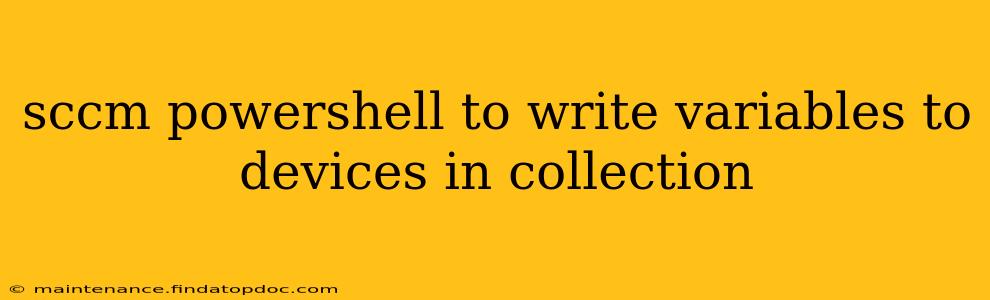This guide details how to use PowerShell with SCCM (System Center Configuration Manager) to write variables to devices within a specific collection. We'll cover several methods, addressing common challenges and best practices for efficient and reliable deployment.
This process is crucial for various administrative tasks, including:
- Configuration Management: Deploying specific settings or application configurations.
- Software Deployment: Pre-populating variables for software installation scripts.
- Inventory Management: Gathering and storing device-specific information.
- Automation: Automating repetitive tasks across multiple devices.
Understanding the Fundamentals
Before diving into the scripts, let's clarify some key concepts:
- SCCM Collection: A group of devices sharing specific characteristics (e.g., operating system, location, hardware).
- PowerShell Remoting: Allows you to execute PowerShell commands on remote devices.
- WMI (Windows Management Instrumentation): The technology used to access and manage Windows system information.
- Variables: Data placeholders used within scripts to store and manipulate information. These will be written to the target devices.
Methods for Writing Variables to Devices
Several approaches exist for writing variables to devices in an SCCM collection. We'll explore two primary methods:
Method 1: Using PowerShell Remoting with a loop.
This method iterates through each device in the collection and executes a remote PowerShell command to set the variables. It's suitable for smaller collections.
# Get the SCCM collection
$Collection = Get-CMCollection -Name "YourCollectionName"
# Get the list of devices in the collection
$Devices = Get-CMDevice -CollectionId $Collection.CollectionID
# Loop through each device and write variables
foreach ($Device in $Devices) {
try {
# Establish a remote PowerShell session
$Session = New-PSSession -ComputerName $Device.Name -Credential (Get-Credential)
# Invoke the command to set the variables. Adjust the variable names and values as needed.
Invoke-Command -Session $Session -ScriptBlock {
$env:MyVariable1 = "Value1"
$env:MyVariable2 = "Value2"
# ... add more variables as required
}
# Close the remote session
Remove-PSSession -Session $Session
Write-Host "Variables written to $($Device.Name)"
}
catch {
Write-Warning "Error writing variables to $($Device.Name): $_"
}
}
Remember to replace "YourCollectionName" with the actual name of your SCCM collection. You'll also need to provide credentials with sufficient permissions.
Method 2: Using Configuration Items and Baselines (for larger collections).
For larger collections, using Configuration Items and Baselines offers better scalability and error handling. This involves creating a Configuration Item that sets the desired variables, then deploying it via a Baseline to the target collection. This method leverages SCCM's built-in mechanisms for managing configurations.
This requires creating a Configuration Item using the SCCM console, defining the variables as settings within the Configuration Item, and then linking it to a Baseline for deployment. The exact steps for creating a Configuration Item and Baseline are outside the scope of this PowerShell script but are well documented in SCCM's help documentation.
Frequently Asked Questions (FAQ)
How do I handle errors during the variable writing process?
The try...catch block in Method 1 provides basic error handling. For more robust error handling, consider logging errors to a file or using more sophisticated error reporting techniques within your script. Method 2 (using Configuration Items and Baselines) inherently provides better error handling as SCCM monitors the deployment status.
What if a device is offline?
If a device is offline, the PowerShell commands will fail. Method 1 will report an error, while Method 2 will show the deployment as pending until the device comes online. Consider implementing retry logic in your script (Method 1) for offline devices.
Can I write variables to the registry?
Yes, you can modify the Invoke-Command script block to write variables to the registry using commands like Set-ItemProperty. However, ensure you have the necessary permissions and understand the implications of modifying the registry. Always test thoroughly in a test environment.
How can I monitor the deployment status?
Method 1 provides basic output to the console. Method 2 allows you to monitor the deployment status through the SCCM console, which gives a more comprehensive overview of success and failures.
How do I choose between Method 1 and Method 2?
For small collections, Method 1 offers a quicker, simpler approach. For large collections, Method 2 is far more scalable, providing robust error handling and monitoring. Consider the size of your collection and your need for detailed reporting when selecting a method.
This comprehensive guide provides a robust foundation for managing variables across your SCCM devices. Remember to adapt the scripts to your specific environment and requirements, always testing thoroughly before deploying to production.