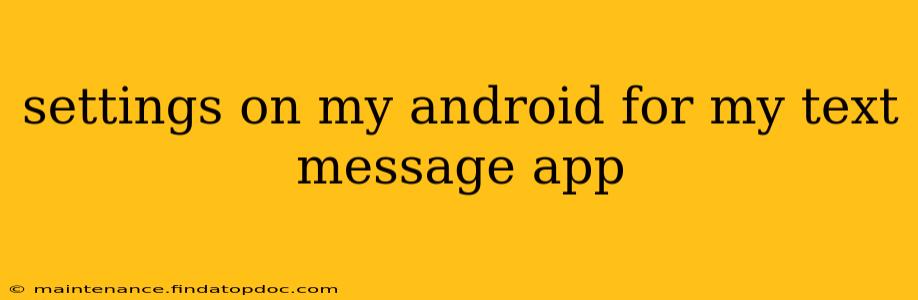Mastering Your Android Text Message App Settings: A Comprehensive Guide
Android's text messaging experience is highly customizable. This guide dives deep into the settings you can tweak to personalize your SMS and MMS experience, improving efficiency and enhancing your communication. We'll cover everything from notification preferences to advanced features, ensuring you get the most out of your default messaging app or any third-party alternative.
Understanding Your Android's Messaging App
Before we jump into the settings, it's important to understand that the exact location and naming of settings may vary slightly depending on your Android version, device manufacturer (Samsung, Google Pixel, OnePlus, etc.), and the specific messaging app you're using (Google Messages, Samsung Messages, Textra, etc.). However, the core functionality remains consistent across most apps.
1. Accessing Your Messaging App Settings
Generally, you'll find the settings by opening your messaging app, tapping the three vertical dots (or a similar menu icon) in the top right corner, and selecting "Settings" or a similarly worded option.
2. Notification Settings: Staying Connected
This is arguably the most crucial section. Here you can fine-tune how your phone alerts you to new messages.
- Notification Sounds: Choose from pre-installed sounds or select a custom ringtone. You can even set different sounds for individual contacts.
- Vibration Pattern: Adjust the vibration pattern for incoming messages—short bursts, long vibrations, or even a custom pattern.
- LED Notifications (if applicable): If your device has an LED notification light, you can configure its color and behavior for new messages.
- Notification Priority: Control how prominently the message notification appears—high priority notifications will interrupt other activities.
- Popup Notifications: Enable or disable pop-up notifications that appear on top of other apps.
- Heads-up Notifications: Similar to pop-ups, but usually less intrusive.
- Do Not Disturb (DND) Integration: Configure how messages interact with DND modes.
3. Managing Conversations: Organization and Efficiency
- Conversation View: Customize the way conversations are displayed, choosing between a list view or a threaded view.
- Archiving Conversations: Archive older conversations to declutter your inbox while retaining them for later access.
- Deleting Conversations: Permanently delete conversations. Be cautious!
- Blocking Numbers: Block unwanted numbers to prevent receiving messages from them.
- Default Messaging App: If you have multiple messaging apps installed, choose your preferred default app.
4. Advanced Settings: Customization and Privacy
- Message Delivery Reports: See when your messages were delivered and read (if supported by the recipient's device and carrier).
- MMS Settings: Configure MMS (Multimedia Messaging Service) settings, including picture and video message settings.
- Auto-Download: Configure automatic downloading of MMS messages (media-rich messages) using mobile data or Wi-Fi.
- Chat Features (if available): Some apps offer features like chat bubbles, reactions, or typing indicators. You'll find settings for these here.
- Backup & Restore: Back up your messages to cloud storage for safekeeping and the ability to restore them if needed. This is crucial for preserving your valuable conversations.
5. Accessibility Settings:
- Font Size: Adjust the text size for improved readability.
- Text Style: Change the font style or color.
- Dark Mode: Enable dark mode to reduce eye strain and conserve battery life.
- High Contrast Mode: Increase the contrast between text and background for improved visibility.
Frequently Asked Questions (FAQs)
How do I change the default messaging app on my Android?
This depends on your Android version but usually involves going to your phone's system settings, searching for "default apps," and selecting your preferred messaging app from the list.
How do I block a number from sending me texts?
Most messaging apps have a "blocked numbers" or similar setting. You simply add the number to this list, preventing messages from that number from reaching your inbox.
How do I set up MMS messaging?
MMS settings are usually automatic, but if you're having trouble sending or receiving pictures, you might need to check your APN settings (Access Point Name) under your phone's mobile network settings.
Can I back up my text messages?
Many apps now allow you to back up your messages to Google Drive or other cloud services. Check the settings within your messaging app for backup options.
This comprehensive guide helps you navigate the various settings of your Android text messaging app. Remember that specific options and their location may differ slightly depending on your device and app. Take some time to explore the settings and tailor your messaging experience to perfectly suit your needs and preferences.