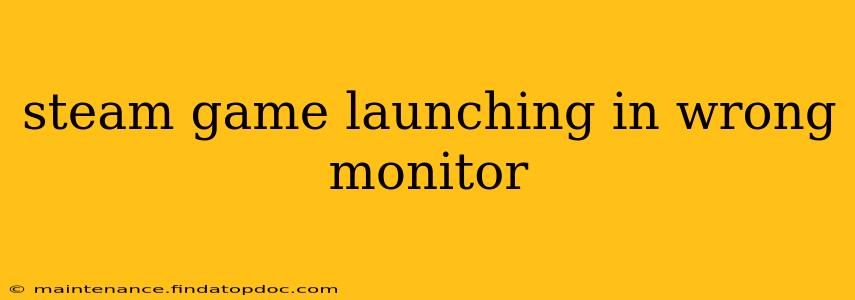Many Steam users experience the frustration of a game launching on the incorrect monitor, disrupting their gaming experience. This issue can stem from various sources, from simple display settings misconfigurations to more complex driver problems. This comprehensive guide will walk you through troubleshooting steps and solutions to get your games running on the desired screen.
Why is my Steam game launching on the wrong monitor?
This common problem often arises due to several factors:
- Incorrect Display Settings in Windows: Your primary display setting in Windows might be configured incorrectly, causing Steam and its games to default to the wrong monitor.
- Game-Specific Settings: Some games have their own in-game settings that override global display configurations. Checking these settings is crucial.
- Outdated or Corrupted Graphics Drivers: Outdated or corrupted graphics drivers can lead to various display issues, including games launching on the wrong monitor.
- Multiple Displays with Conflicting Resolutions: If your monitors have different resolutions, conflicts can arise, leading to games launching on the unexpected screen.
- Steam's Launch Options: Steam's launch options can sometimes interfere with the correct monitor selection.
How do I fix Steam games launching on the wrong monitor?
Let's explore effective solutions to resolve this issue:
1. Check and Adjust Windows Display Settings
This is often the simplest fix. Incorrectly configured display settings are a common culprit.
- Right-click on your desktop and select Display settings.
- Identify your monitors. Windows typically assigns numbers (1, 2, 3, etc.) to each display. Note which monitor is designated as your "primary" display.
- If the game launches on the wrong monitor, change the primary display setting to the correct one. You can also rearrange the display order to match your physical monitor setup.
- Apply the changes and restart your computer. This allows the changes to take effect completely.
2. Configure Game-Specific Display Settings
Many games offer their own display settings within the game's options menu. These often override the system-wide settings. Check your game's options and:
- Look for options related to resolution, fullscreen, windowed mode, and display selection.
- Ensure the settings match your preferred monitor. Sometimes a simple resolution adjustment can fix the issue.
3. Update or Reinstall Your Graphics Drivers
Outdated or corrupted graphics drivers are a frequent cause of display problems.
- Identify your graphics card: This is crucial for finding the correct driver. (NVIDIA GeForce, AMD Radeon, Intel integrated graphics)
- Visit the manufacturer's website: Download the latest drivers specifically for your graphics card model.
- Completely uninstall your current drivers: Use a program like Display Driver Uninstaller (DDU) to ensure a clean installation of the new drivers.
- Install the new drivers: Restart your computer after installation to allow the changes to take effect.
4. Resolve Conflicts from Multiple Monitors with Different Resolutions
If you're using monitors with vastly different resolutions, this might be the source of your problem.
- Consider setting both monitors to the same resolution, at least temporarily, to see if this resolves the issue.
- If this works, you can then experiment with different resolutions to find a stable configuration.
5. Check and Modify Steam Launch Options
Steam launch options can occasionally interfere with monitor selection.
- Right-click on the game in your Steam library.
- Select Properties.
- Go to the General tab and click on Set Launch Options.
- Remove any existing launch options, as they might be causing the problem. If you previously had launch options related to the display, try deleting them. If the game still launches incorrectly, you can attempt adding specific launch options for windowed mode or resolution to see if that alters behavior. (Research the specific command-line options for your game and graphics card if you choose to try this).
6. Restart Your Computer
Sometimes, a simple restart can clear temporary glitches that are causing the game to launch on the wrong monitor. This is a quick and easy step to try before more involved troubleshooting.
7. Check for Windows Updates
Outdated Windows systems can also lead to unexpected behavior with applications and drivers. Ensure your Windows operating system is up-to-date.
By systematically following these steps, you should be able to pinpoint the cause and resolve the issue of your Steam games launching on the incorrect monitor. Remember to test after each step to see if the problem is fixed. If the problem persists after trying all these solutions, seeking help from the game's developers or Steam support might be necessary.