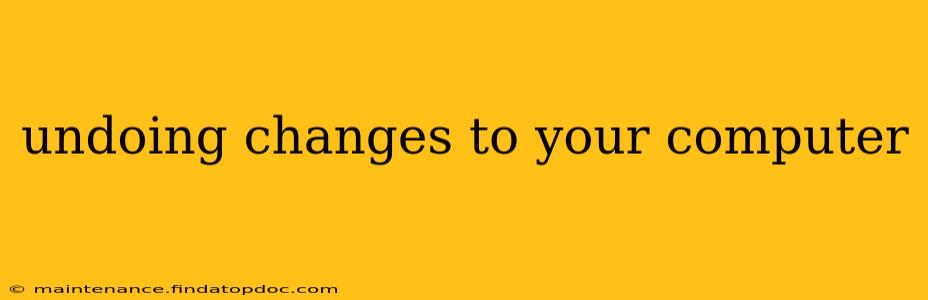Making changes to your computer, whether installing software, altering settings, or even just deleting files, can sometimes lead to unexpected problems. Luckily, there are several ways to undo these changes, ranging from simple keyboard shortcuts to more involved system restore points. This comprehensive guide will walk you through various methods to help you revert unwanted modifications and get your computer back to a stable state.
How Do I Undo Recent Changes on My Computer?
This depends heavily on what kind of changes you made. Let's break it down into common scenarios:
1. Undoing Typing Mistakes (Document Editing):
This is the simplest scenario. Most word processors and text editors offer an "Undo" function (typically Ctrl+Z on Windows or Cmd+Z on macOS). You can usually undo multiple actions consecutively by repeatedly pressing the shortcut.
2. Undoing File Deletions:
If you've accidentally deleted files, don't panic! The deleted files usually reside in the Recycle Bin (Windows) or Trash (macOS) for a period of time. Simply open the Recycle Bin/Trash, locate the file(s), and right-click to select "Restore." If you've emptied the Recycle Bin/Trash, data recovery software might be necessary, but the success rate diminishes with time.
3. Undoing Software Installations:
Most software installations provide an uninstaller. You can typically find this in the Control Panel (Windows) under "Programs and Features" or "Add or Remove Programs," or in the Applications folder (macOS). Locate the unwanted program, and select "Uninstall." This process typically removes the program files and associated registry entries (Windows). If problems persist after uninstallation, consider using a dedicated uninstaller utility.
4. Undoing System Settings Changes:
This varies greatly depending on the setting. Some settings have an "Undo" or "Revert" button directly within their options menu. Others might require reverting to a previous configuration file or even performing a system restore (explained below). It's always a good idea to note down the original settings before making any changes, especially critical ones.
How Can I Reverse Changes Made to My Computer?
For more significant changes, or if you’re not sure how to directly undo an action, these methods may be necessary:
System Restore (Windows):
Windows has a built-in System Restore feature that creates restore points at various intervals. These restore points capture a snapshot of your system's configuration. To use System Restore:
- Search for "Create a restore point" in the Windows search bar.
- Click "System Restore."
- Follow the on-screen instructions to choose a restore point from a list of available dates. Select a point before you made the unwanted changes.
- Restart your computer.
Time Machine (macOS):
macOS users benefit from Time Machine, an automated backup system. It regularly creates backups of your entire system and allows you to revert to previous states.
- Open Time Machine.
- Select the desired date and time before the unwanted changes were made.
- Restore the files or the entire system.
Using Previous Versions (Windows):
Windows also allows accessing "Previous Versions" of files and folders. This feature might help if you modified a file and want to revert to an earlier state. Right-click the file or folder, select "Properties," and then navigate to the "Previous Versions" tab. You may find previous versions to restore.
What if I Can't Undo Changes to My Computer?
If you've exhausted the above methods and are still facing issues, consider these options:
- Reinstalling your operating system: This is a drastic step, but it will completely reset your computer to its factory default settings. Remember to back up your important data before proceeding.
- Seeking professional help: If you are unsure about any of the above steps or are encountering significant problems, it's always best to consult a computer technician.
By understanding these different methods, you can effectively undo changes made to your computer, minimizing disruptions and restoring your system to a stable and functional state. Remember, prevention is key! Always back up your important data regularly to avoid potential data loss in case of unexpected issues.