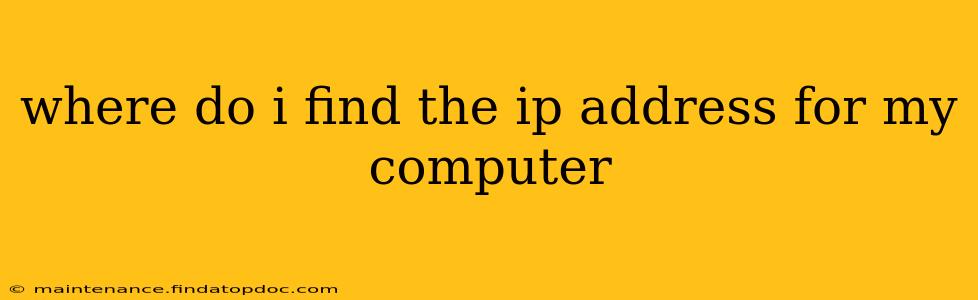Finding your computer's IP address is a surprisingly common question, whether you're troubleshooting network issues, setting up a server, or just curious about your network configuration. Fortunately, it's a fairly straightforward process, although the exact method depends on your operating system. Let's explore the various ways you can locate this crucial piece of information.
How to Find Your IP Address on Windows
There are several ways to find your IP address on a Windows computer:
1. Using the Control Panel:
- Open the Control Panel.
- Click on Network and Internet, then Network and Sharing Center.
- Click on the name of your active network connection (e.g., "Ethernet" or "Wi-Fi").
- This will open a new window showing details about your connection, including your IPv4 address and IPv6 address. The IPv4 address is usually the one you'll need.
2. Using the Command Prompt:
- Open the Command Prompt (search for "cmd" in the Start menu).
- Type
ipconfigand press Enter. - You'll see a list of network adapters. Look for your active connection (usually Ethernet or Wi-Fi). The IPv4 Address is the one you are looking for.
3. Using the Settings App (Windows 10 and 11):
- Open the Settings app (Windows key + I).
- Click on Network & internet.
- Click on either Wi-Fi or Ethernet, depending on your connection type.
- Your IP address will be displayed on this page.
How to Find Your IP Address on macOS
Finding your IP address on a Mac is equally simple:
1. Using System Preferences:
- Click on the Apple menu in the top left corner of your screen.
- Select System Preferences.
- Click on Network.
- Select your active network connection (Wi-Fi or Ethernet) from the list on the left.
- Your IPv4 Address will be displayed on the right.
2. Using the Terminal:
- Open the Terminal application (found in Applications > Utilities).
- Type
ipconfig getifaddr en0(for Wi-Fi) oripconfig getifaddr en1(for Ethernet) and press Enter. This will display your IP address. If you're unsure which interface you're using, typeifconfigand it will show you all your network interfaces.
How to Find Your IP Address on Linux
The method for finding your IP address on Linux varies slightly depending on your distribution, but generally involves using the command line.
1. Using the ifconfig Command:
- Open a terminal.
- Type
ifconfigand press Enter. This will list all network interfaces. Look for the interface connected to your network (eth0, wlan0, etc.) and find the inet addr value, which is your IP address.
2. Using the ip Command (More Modern Approach):
- Open a terminal.
- Type
ip addrand press Enter. This command provides a more structured output thanifconfigand is preferred in many modern Linux distributions. Look for the interface connected to your network and the inet value under it. This is your IP address.
What is the Difference Between IPv4 and IPv6?
Both IPv4 and IPv6 are internet protocol addresses. IPv4 addresses are the older standard, consisting of four numbers separated by periods (e.g., 192.168.1.100). IPv6 addresses are the newer standard, using a hexadecimal notation (e.g., 2001:0db8:85a3:0000:0000:8a2e:0370:7334). Most modern devices support both, but you'll usually need the IPv4 address for most common applications.
What is My Public IP Address? (vs. Private IP Address)
The methods above show your private IP address. This is the address assigned to your computer within your local network. To find your public IP address (the address visible to the internet), you'll need to use an online service. There are many websites that will show you your public IP address—simply search for "what is my IP address" on your web browser.
By following these steps, you should be able to easily locate your computer's IP address, regardless of your operating system. Remember to choose the method most comfortable for you, and don't hesitate to experiment!