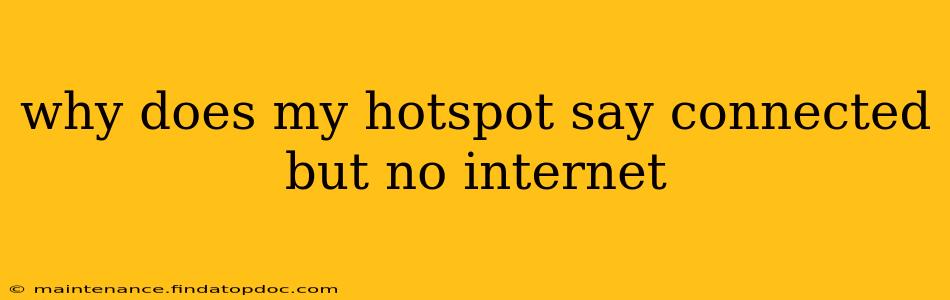Experiencing the frustrating "connected but no internet" message on your hotspot? You're not alone! This common problem can stem from various issues, ranging from simple fixes to more complex technical glitches. This comprehensive guide will walk you through troubleshooting steps to get you back online quickly.
What Causes a Hotspot to Show Connected But No Internet Access?
The "connected but no internet" message on your hotspot usually indicates a problem between your device and the internet, not necessarily a problem with the connection itself. Here are some of the most frequent culprits:
- Incorrect Hotspot Settings: Your hotspot may be misconfigured, using the wrong APN (Access Point Name) or failing to connect to the correct network.
- Insufficient Data: If you're using a mobile hotspot with limited data, you may have reached your data limit. Check your data usage.
- Network Problems: Issues with your mobile carrier's network, such as outages or congestion, can prevent your hotspot from accessing the internet.
- Device-Specific Issues: Problems with your device's network settings, outdated software, or even a faulty SIM card can all be factors.
- Hotspot Device Problems: The device acting as your hotspot might have internal issues impacting its internet connectivity. This could be a software bug or a hardware malfunction.
- Router/Modem Issues (If using a Wi-Fi router with your hotspot): Problems with your router/modem could also interrupt internet access, even if your hotspot shows a connection.
- Firewall or Security Software: Your device's firewall or security software might be blocking your hotspot's internet access.
Troubleshooting Steps: Reconnecting Your Hotspot to the Internet
Let's tackle these potential problems one by one. Follow these steps systematically:
1. Check Your Data Usage and Plan
People Also Ask: Is my hotspot using data? Yes, your hotspot uses data from your mobile phone plan just like your phone does when browsing. If you've exceeded your monthly data allowance, your internet access will be restricted until you renew your plan or purchase additional data.
People Also Ask: How much data does a hotspot use? The amount of data your hotspot consumes depends entirely on your usage. Streaming high-definition video uses significantly more data than simply browsing web pages. Check your carrier's website for tools to estimate data usage based on your activities.
Solution: Log in to your mobile carrier's account to check your data usage. If you're near or over your limit, contact your carrier to add more data or choose a plan with a larger allowance.
2. Restart Your Hotspot and Devices
People Also Ask: How do I restart my hotspot? The method varies depending on your device. For smartphones, usually powering off and back on is sufficient. For dedicated hotspot devices, check the device's manual for instructions, often involving a reset button or a power cycle.
Solution: Power off your hotspot device completely. Then, power off the device you are connecting to the hotspot. Wait a minute, then power on your hotspot device and your other device. Try reconnecting.
3. Check Your Hotspot Settings
People Also Ask: How do I reset my hotspot settings? The exact steps to reset your hotspot settings depend on your operating system (Android, iOS) and device model. Generally, you'll find network settings within the device's settings app. You may need to look for options related to "mobile network," "APN," or "reset network settings." Consult your device's manual for specific instructions.
Solution: Ensure your hotspot is using the correct APN settings provided by your mobile carrier. Incorrect settings can prevent a connection. Consider resetting your network settings on your hotspot device as a last resort, but remember this will erase all saved Wi-Fi networks and passwords.
4. Check for Network Issues with Your Carrier
People Also Ask: Is my internet provider down? Use online tools like Downdetector to check for reported outages in your area for your mobile carrier. You can also contact your carrier's customer support to confirm if there are any known network problems.
Solution: If your carrier reports outages, there's little you can do other than wait for them to resolve the issue.
5. Troubleshoot Your Device's Network Settings
People Also Ask: Why is my phone not connecting to the hotspot? This could be caused by incorrect network settings, software bugs, or a problem with your device itself.
Solution: On the device connecting to the hotspot, check Wi-Fi settings. Make sure the hotspot is selected, and you may need to forget and re-add the hotspot network. Also, consider restarting your device.
6. Check for Software Updates
Ensure both your hotspot device and the device you're connecting to have the latest software updates installed. Outdated software can sometimes cause compatibility issues.
7. Consider Hardware Problems
If none of the above steps work, there might be a hardware issue with your hotspot device or even a problem with your SIM card. Contact your mobile carrier for assistance.
By systematically following these troubleshooting steps, you should be able to pinpoint the cause of the "connected but no internet" issue with your hotspot and regain your internet access. Remember to consult your device manuals and your carrier's support resources for more specific instructions if needed.