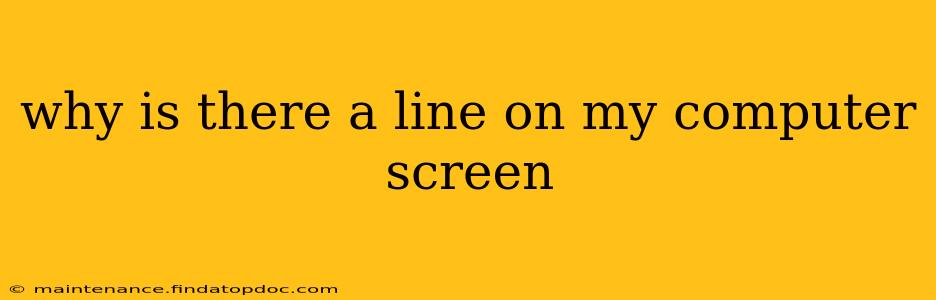A line appearing on your computer screen is a frustrating but common problem. It can manifest in various ways – a horizontal line, a vertical line, a flickering line, a colored line, or even multiple lines. The cause can range from simple software glitches to serious hardware malfunctions. This guide will help you diagnose and troubleshoot the issue.
What Could Be Causing the Line on My Screen?
Several factors can lead to the appearance of lines on your computer screen. Let's break down the most common culprits:
1. Loose or Damaged Cable Connections:
This is often the simplest and easiest fix. A loose connection between your monitor and computer, or a damaged cable itself, can disrupt the signal, resulting in lines on the screen.
- Solution: Carefully inspect both ends of your video cable (HDMI, DisplayPort, DVI, VGA). Make sure they are securely connected to both your computer and monitor. Try reseating the cables – carefully unplug and firmly re-plug them. If you have a spare cable, try using that to rule out a cable fault.
2. Driver Issues:
Outdated, corrupted, or missing graphics drivers can cause a variety of display problems, including lines on your screen.
- Solution: Updating your graphics drivers is crucial. Go to the website of your graphics card manufacturer (Nvidia, AMD, or Intel) and download the latest drivers for your specific model. Make sure you're downloading the driver for your operating system (Windows or macOS). Once downloaded, install the driver and restart your computer.
3. Monitor Problems:
The line could originate from within the monitor itself. A failing LCD panel, damaged internal components, or a problem with the backlight can all produce this effect.
- Solution: If you have a second monitor, try connecting your computer to it to see if the problem persists. If the lines disappear on the second monitor, the issue is likely with your primary monitor. This may require professional repair or replacement.
4. Graphics Card Issues:
A failing graphics card is a more serious possibility, especially if other display problems are present, such as flickering, artifacts, or screen tearing.
- Solution: This is harder to diagnose at home. Try running a diagnostic tool on your graphics card (many manufacturers offer their own). If the test reveals problems, you may need to replace your graphics card. This usually requires professional assistance or some technical knowledge.
5. Overheating:
Excessive heat can damage components, leading to display issues. This is more common with laptops.
- Solution: Ensure your computer (especially laptop) has adequate ventilation. Clean any dust buildup from vents. If your computer is running excessively hot, consider using a cooling pad or reducing its workload.
6. Software Glitches:
Rarely, a software conflict or a bug in the operating system could cause display abnormalities.
- Solution: Try restarting your computer. If the problem persists, consider running a system file check (SFC scan in Windows) or booting into safe mode to rule out software conflicts.
How Can I Prevent Lines from Appearing on My Screen?
Prevention is often easier than cure. Here's how to minimize the risk:
- Regular maintenance: Keep your computer clean and free of dust. This helps prevent overheating.
- Regular driver updates: Regularly check for and install the latest graphics drivers.
- Safe handling: Avoid rough handling of your computer and monitor to prevent physical damage.
- Proper ventilation: Ensure adequate airflow around your computer.
My Screen Still Has a Line After Trying These Steps. What Now?
If you've exhausted these troubleshooting steps and the line persists, it's likely a hardware problem requiring professional assistance. Contact a computer repair specialist or the manufacturer of your monitor or graphics card. They can diagnose the issue accurately and provide appropriate repair or replacement options. Remember to back up your important data before seeking professional help.