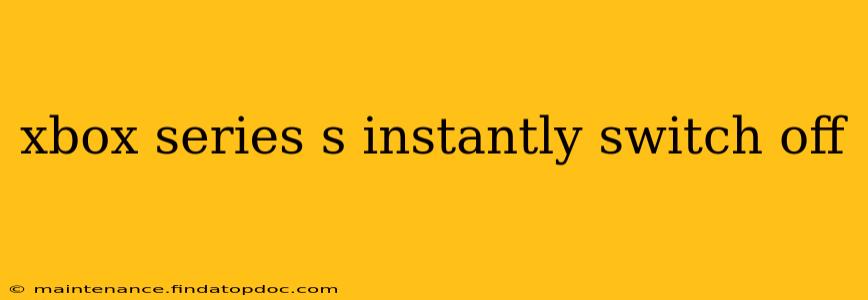The Xbox Series S, while a powerful console for its size, can sometimes experience unexpected shutdowns. This frustrating issue can stem from several underlying causes, ranging from overheating to software glitches. This comprehensive guide will walk you through troubleshooting steps and potential solutions to get your Xbox Series S back up and running smoothly.
Why is my Xbox Series S turning off suddenly?
This is the most common question surrounding this problem. Several factors can contribute to an Xbox Series S unexpectedly shutting down. Let's explore some of the most frequent culprits:
Overheating
One of the primary reasons for an immediate shutdown is overheating. The Series S, while compact, generates heat during intensive gaming sessions. Poor ventilation or a buildup of dust can impede its ability to dissipate this heat, leading to an automatic power-off to protect its internal components.
Power Supply Issues
A faulty power supply or insufficient power delivery can also cause the console to shut down unexpectedly. This might manifest as flickering lights or complete power loss. Ensuring your power supply is correctly connected and functioning optimally is crucial.
Software Glitches and Bugs
Software bugs or glitches within the Xbox operating system can sometimes trigger unexpected shutdowns. These are often addressed through system updates, but sometimes a deeper dive into troubleshooting might be needed.
Hardware Malfunctions
In some cases, a hardware malfunction within the console itself could be the root cause. This could range from a failing component to a more significant internal problem. Unfortunately, this often requires professional repair or replacement.
Game-Specific Issues
Certain games, particularly those that are poorly optimized or demand high processing power, might push the console to its limits, causing overheating and subsequent shutdowns.
How can I fix my Xbox Series S that keeps turning off?
Let's tackle the troubleshooting steps, starting with the most common and easiest solutions:
1. Check for Overheating and Improve Ventilation:
- Ensure proper ventilation: Make sure your Xbox Series S has adequate space around it, allowing for airflow. Avoid placing it in enclosed spaces or near other heat-generating devices.
- Clean the vents: Dust buildup can significantly hinder ventilation. Use compressed air to gently clean the vents and remove any dust accumulation.
- Monitor temperature: While not always easy to directly measure, observe if the console feels unusually hot after playing certain games. This is a strong indicator of overheating.
2. Inspect Power Supply and Connections:
- Check the power cable: Ensure the power cable is securely connected to both the console and the power outlet. Try a different power outlet to rule out any issues with the outlet itself.
- Test with a different power cable (if possible): If you have a spare power cable, try using it to eliminate the possibility of a faulty cable.
- Inspect the power brick: Examine the power brick for any signs of damage or overheating.
3. Update your Xbox Software:
- Check for updates: Regularly updating your Xbox Series S software is crucial. These updates often include bug fixes and performance improvements that can resolve unexpected shutdowns. Navigate to the settings menu to check for and install any available updates.
4. Perform a Power Cycle:
- Unplug the console: Unplug the power cable from both the console and the power outlet.
- Wait for a few minutes: Allow the console to sit unplugged for at least 30 seconds to a minute.
- Plug back in: Plug the power cable back into the console and the power outlet. Try turning it on.
5. Uninstall Problematic Games:
- Identify demanding games: If the shutdowns consistently occur while playing specific games, consider uninstalling them to see if this resolves the issue. These games might be poorly optimized or require more resources than your console can handle consistently.
6. Factory Reset (Last Resort):
- Back up your data: Before performing a factory reset, back up all your saved games and important data to the cloud or an external storage device.
- Initiate the reset: Navigate to the settings menu on your Xbox Series S and find the option to perform a factory reset. Follow the on-screen instructions carefully.
If none of these steps resolve the issue, it's likely a hardware problem requiring professional repair or replacement. Contact Xbox support or a qualified repair center for further assistance. Remember to always back up your data regularly to avoid losing valuable progress.