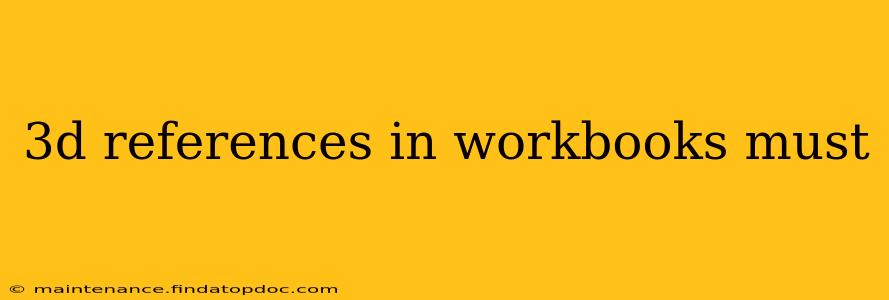3D References in Workbooks: A Comprehensive Guide
Microsoft Excel's 3D references are a powerful tool for working with multiple worksheets efficiently. They allow you to access and manipulate data across various sheets simultaneously, streamlining tasks and automating processes. This guide will explore the essentials of 3D references, addressing common questions and providing practical examples.
What are 3D References in Excel?
3D references in Excel enable you to refer to the same cell or range of cells across multiple worksheets within a single workbook. Instead of individually referencing each sheet (e.g., Sheet1!A1, Sheet2!A1, Sheet3!A1), a 3D reference allows you to encompass all sheets at once using a colon (:) to separate the starting and ending sheet names. For example, Sheet1:Sheet3!A1 refers to cell A1 on Sheet1, Sheet2, and Sheet3.
How to Use 3D References Effectively
Creating 3D references is straightforward:
- Identify the range of worksheets: Determine which sheets contain the data you need to access.
- Specify the cell or range: Identify the specific cell or range of cells within each sheet.
- Construct the 3D reference: Use the format
SheetStart:SheetEnd!CellReferenceorSheetStart:SheetEnd!RangeReference.
Example:
Let's say you have worksheets named "Sales_Jan," "Sales_Feb," and "Sales_Mar," and you want to sum the values in cell B10 across all three sheets. Your 3D reference would be: =SUM(Sales_Jan:Sales_Mar!B10). This formula automatically sums the value of B10 from each sheet within the specified range.
Benefits of Using 3D References
- Efficiency: Avoid repetitive formulas for similar data across multiple worksheets.
- Automation: Easily update calculations across all relevant sheets with a single formula change.
- Data Consolidation: Simplify data aggregation and analysis from multiple sources within a single workbook.
- Flexibility: Adapt to changing worksheet numbers by simply adjusting the starting and ending sheet names in the 3D reference.
Frequently Asked Questions about 3D References
Here are answers to some common questions about using 3D references in Excel:
1. Can I use 3D references with all Excel functions?
While many functions work seamlessly with 3D references (like SUM, AVERAGE, COUNT, MAX, MIN), some functions might not support them directly. In such cases, you might need to use array formulas or alternative approaches.
2. What happens if there are blank worksheets within the 3D reference range?
Excel will simply ignore blank worksheets within the specified range. The formula will operate only on the sheets that actually contain data in the referenced cells.
3. How do I handle errors if a referenced cell is empty in one of the sheets?
Empty cells will typically be treated as zeros by most aggregate functions (like SUM or AVERAGE). However, functions sensitive to errors might require error handling functions like IFERROR to manage potential errors gracefully.
4. Can I use 3D references with named ranges?
Yes, you can use 3D references with named ranges, providing the named range exists consistently across all the relevant worksheets. This can significantly improve the readability and maintainability of your formulas.
5. What if I insert or delete worksheets within the 3D reference range?
Excel will automatically update the 3D reference to include or exclude the inserted/deleted worksheets. However, it's always good practice to test your formulas after making structural changes to the workbook.
6. Are there any limitations to using 3D references?
While 3D references are incredibly powerful, they can become less efficient if the referenced range spans a very large number of worksheets or involves complex calculations. In such scenarios, consider alternative data management techniques like using Pivot Tables or Power Query.
By mastering 3D references, you can significantly enhance your Excel skills, saving time and improving the overall efficiency of your workbook operations. Remember to always test your formulas and consider the potential impact of structural changes to your workbook.