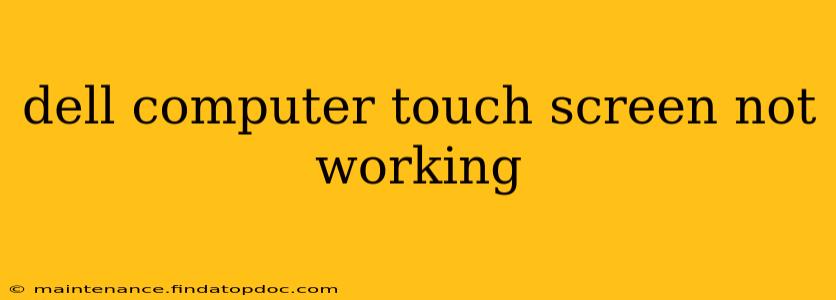A non-responsive touchscreen on your Dell computer can be incredibly frustrating, halting productivity and enjoyment. This comprehensive guide will walk you through troubleshooting steps to diagnose and fix the issue, covering everything from simple software glitches to more complex hardware problems.
Why Is My Dell Touchscreen Not Working?
Several factors can contribute to a malfunctioning Dell touchscreen. Before diving into solutions, it's crucial to understand the potential culprits:
- Driver Issues: Outdated, corrupted, or missing touchscreen drivers are a common cause. Windows relies heavily on these drivers for communication between the touchscreen and the operating system.
- Software Conflicts: Recently installed software or updates might interfere with the touchscreen functionality.
- Hardware Problems: Physical damage to the touchscreen, the digitizer (the component that interprets touch input), or the connection cables can also lead to a non-responsive display.
- System Settings: Incorrectly configured touchscreen settings within Windows can prevent proper operation.
- External Factors: Excessive dust, fingerprints, or screen protectors can sometimes impede touchscreen responsiveness.
How to Fix a Dell Touchscreen That's Not Working
Let's address these potential issues systematically:
1. Restart Your Dell Computer
This simple step often resolves temporary software glitches that might be affecting your touchscreen. A clean reboot can clear out minor errors and allow Windows to refresh its connection with the touchscreen hardware.
2. Check for Physical Obstructions
Carefully examine your touchscreen for any visible damage, dirt, dust, or smudges. Clean the screen gently with a microfiber cloth and ensure there are no obstructions preventing proper touch input. If you are using a screen protector, temporarily remove it to see if it's the cause of the problem.
3. Update or Reinstall Touchscreen Drivers
Outdated or corrupted drivers are a major suspect. Follow these steps:
- Open Device Manager: Search for "Device Manager" in the Windows search bar and open it.
- Locate Touchscreen Drivers: Expand the "Human Interface Devices" section. You should find entries related to your touchscreen, often labeled as "HID-compliant touch screen" or similar.
- Update Drivers: Right-click on the touchscreen driver and select "Update driver." Choose "Search automatically for drivers" and let Windows find the most recent version.
- Reinstall Drivers: If updating doesn't work, try right-clicking and selecting "Uninstall device." Restart your computer; Windows should automatically reinstall the drivers.
4. Troubleshoot Software Conflicts
If the problem started after installing new software or a Windows update, consider these options:
- Uninstall recently installed programs: Try uninstalling any recently added software to see if it resolves the issue.
- System Restore: If you have a system restore point from before the problem occurred, use it to revert your system to an earlier state. This might eliminate any software conflicts that have emerged.
5. Check Touchscreen Settings in Windows
Verify that the touchscreen is enabled in Windows settings:
- Open Settings: Click the Start button and select "Settings."
- Navigate to Devices: Choose "Bluetooth & devices" and then "Touch."
- Enable Touchscreen: Ensure the "Touch" toggle is turned on.
6. Run the Hardware and Devices Troubleshooter
Windows includes a built-in troubleshooter that can automatically detect and fix problems with hardware and devices:
- Open Settings: Click the Start button and select "Settings."
- Navigate to System: Choose "System," then "Troubleshoot."
- Run the troubleshooter: Click "Other troubleshooters" and then select "Hardware and Devices." Run the troubleshooter and follow the on-screen instructions.
7. Consider Hardware Failure
If none of the above steps resolve the issue, the problem might lie within the touchscreen hardware itself (digitizer, cable connections, or the LCD panel). This will require professional repair or replacement.
Is my Dell Touchscreen permanently broken?
Not necessarily. While severe hardware damage might require professional repair, many touchscreen problems stem from software glitches or driver issues easily resolved with the troubleshooting steps outlined above. Start with the simplest solutions and work your way through the list. If the problem persists, contacting Dell support or a qualified computer technician is recommended.
What if my Dell laptop touchscreen is flickering?
A flickering touchscreen often points towards a failing LCD panel, loose connections, or potentially a driver problem. The troubleshooting steps above should be followed first. If flickering persists, professional repair is often necessary.
Can I fix a Dell touchscreen myself?
While some minor issues like driver problems are easily solvable, repairing internal hardware damage generally requires technical expertise and specialized tools. Attempting repairs yourself may void warranties and could potentially worsen the problem. Contacting Dell support or a professional repair shop is usually the best course of action for hardware-related issues.