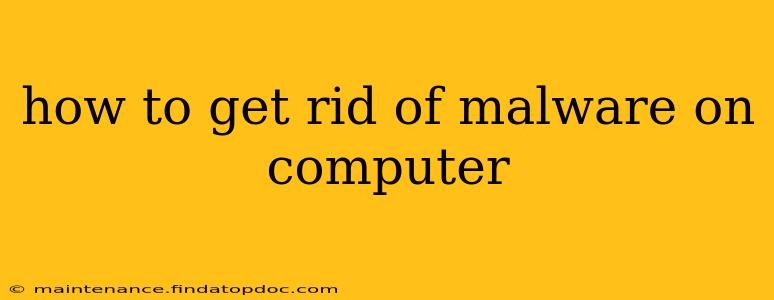Malware infections can be frustrating and even dangerous, compromising your personal data and system security. This comprehensive guide will walk you through effective methods to detect and remove malware from your computer, helping you regain control and peace of mind. We'll cover everything from preventative measures to advanced removal techniques.
What is Malware?
Before diving into removal methods, it's crucial to understand what malware is. Malware, short for "malicious software," encompasses various types of harmful programs designed to damage, disrupt, or gain unauthorized access to your computer system. This includes viruses, worms, trojans, ransomware, spyware, and adware. Each type has different characteristics and methods of infection, but they all share the common goal of causing harm.
How to Detect a Malware Infection
Recognizing the signs of a malware infection is the first step toward eliminating it. Common indicators include:
- Slow computer performance: Unexpected slowdowns, freezes, or crashes can be a symptom.
- Unusual pop-up ads: Excessive or intrusive pop-up advertisements are a major red flag.
- Unexpected programs running: Check your Task Manager (Ctrl+Shift+Esc on Windows, Command+Space and type "Activity Monitor" on macOS) for unfamiliar processes.
- Changes to your browser settings: Unexpected changes to your homepage, search engine, or browser extensions are often a sign of infection.
- Data loss or corruption: If you're experiencing unexplained data loss or file corruption, malware could be the culprit.
- Suspicious email activity: Unusual emails sent from your account or emails you didn't authorize indicate possible compromise.
How to Remove Malware: A Step-by-Step Guide
The removal process depends on the severity of the infection. For minor infections, a simple scan with your antivirus software might suffice. However, for more serious cases, more aggressive measures are necessary.
1. Run a Full System Scan with Your Antivirus Software
The first and often most effective step is running a full system scan with your installed antivirus software. Ensure your antivirus definitions are up-to-date before initiating the scan. This process might take some time, depending on your system's size and the software's capabilities.
2. Use a Malware Scanner
If your antivirus software fails to detect or remove the malware, consider using a second-opinion malware scanner. Many reputable free and paid options are available online. These scanners often employ different detection methods, increasing the chances of identifying and removing the threat.
3. Boot into Safe Mode
Booting your computer into Safe Mode disables non-essential startup programs, potentially preventing the malware from running and interfering with the removal process. Instructions for booting into Safe Mode vary depending on your operating system (search online for specific instructions for your OS).
4. Manually Remove Malware (Advanced Users Only)
Manually removing malware requires advanced technical knowledge and is generally not recommended for inexperienced users. Incorrectly removing system files can severely damage your computer. If you attempt this, proceed with extreme caution and have a backup of your important data.
5. Reinstall Your Operating System (Last Resort)
In severe cases where malware is deeply entrenched in your system, reinstalling your operating system might be necessary. This is a drastic measure, as it will erase all data on your hard drive. Always back up your important data before attempting this.
Frequently Asked Questions (FAQ)
What are the different types of malware?
Malware encompasses various types, including viruses, worms, trojans, ransomware, spyware, and adware, each with distinct characteristics and methods of infection.
How do I prevent malware infections?
Prevention is key. Keep your software updated, use strong passwords, be cautious of suspicious emails and websites, and install a reputable antivirus program.
Should I pay a ransom to recover my files from ransomware?
Generally, it's not recommended to pay a ransom. There's no guarantee you'll get your files back, and you'll be encouraging further criminal activity.
My computer is running extremely slow after a malware infection. What should I do?
First, run a full system scan with your antivirus software. If the problem persists, consider using a malware scanner or, as a last resort, reinstalling your operating system.
How often should I scan my computer for malware?
Regular scans are recommended, at least once a week or more frequently if you suspect an infection.
Conclusion
Malware removal can be challenging, but by following these steps and taking preventative measures, you can significantly reduce your risk and protect your computer from harmful threats. Remember to always back up your important data regularly and exercise caution when browsing the internet and opening emails from unknown sources. If you are unsure about any step, seeking professional help is always a wise choice.