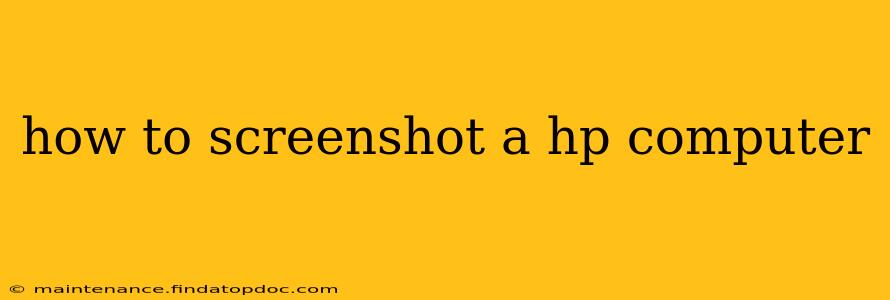Taking screenshots is a fundamental computer skill, useful for everything from documenting a problem to sharing a funny meme. HP computers, like most Windows PCs, offer several ways to capture screenshots. This guide will walk you through the most common methods, ensuring you can snag that perfect image in no time.
The Print Screen Key: Your Basic Screenshot Tool
The simplest method involves using the Print Screen (often abbreviated as PrtScn or Print Scrn) key, usually located in the upper right corner of your keyboard. Pressing this key copies the entire screen's contents to your clipboard. You'll then need to paste the image into an image editor like Paint (search for "Paint" in the Windows search bar) or another program to save it as a file.
Here's the step-by-step:
- Open the window or application you want to screenshot.
- Press the Print Screen key. You should hear a camera shutter sound (depending on your system settings).
- Open Paint (or your preferred image editor).
- Press Ctrl + V (or right-click and select "Paste") to paste the screenshot into the editor.
- Save the image. Choose a file name and location, selecting a suitable file format like JPEG or PNG.
Screenshotting a Specific Window: The Alt + Print Screen Combination
If you only need to capture a single window instead of the entire screen, use the Alt + Print Screen shortcut. This combination copies only the active window's content to the clipboard. Follow steps 3-5 from the previous section to paste and save the image.
Using the Snipping Tool: For More Control
For more precise screenshots, leverage Windows' built-in Snipping Tool. This tool allows you to select a specific area of your screen to capture.
Here's how to use it:
- Search for "Snipping Tool" in the Windows search bar and open it.
- Select a snipping mode: You can choose from Free-form Snip, Rectangular Snip, Window Snip, and Full-screen Snip.
- Click and drag your cursor to select the area you want to capture.
- The screenshot will automatically appear. You can then save it by clicking the "Save As" icon in the toolbar.
The Game Bar: Perfect for Screenshots During Gameplay
Windows 10 and 11 include the Xbox Game Bar, which offers a quick and easy way to take screenshots during gameplay.
Here's how to use it:
- Press Windows key + G. This opens the Game Bar.
- Click the "Screenshot" button (it usually looks like a camera icon). The screenshot will be saved in your default "Captures" folder. You can change this location within Game Bar settings.
How Do I Screenshot on an HP Laptop Without Print Screen?
If your Print Screen key is malfunctioning or missing some functionality, you might consider using an on-screen keyboard or an alternative software such as Lightshot. On-screen keyboards usually have a Print Screen button included.
How Do I Screenshot on an HP Chromebook?
HP Chromebooks operate differently. The methods above won't work. To screenshot on a Chromebook, press Ctrl + Show windows (the key with a square icon, usually next to the Brightness key). This captures the entire screen. For a selected area, press Ctrl + Shift + Show windows.
What is the Best Way to Screenshot on My HP?
The "best" method depends on your needs. For quick, full-screen captures, the Print Screen key is easiest. For specific areas or windows, the Snipping Tool provides more control. Gamers might find the Game Bar more convenient.
This guide covers the most common methods for taking screenshots on an HP computer. Choose the method that best suits your needs and start capturing those perfect images!