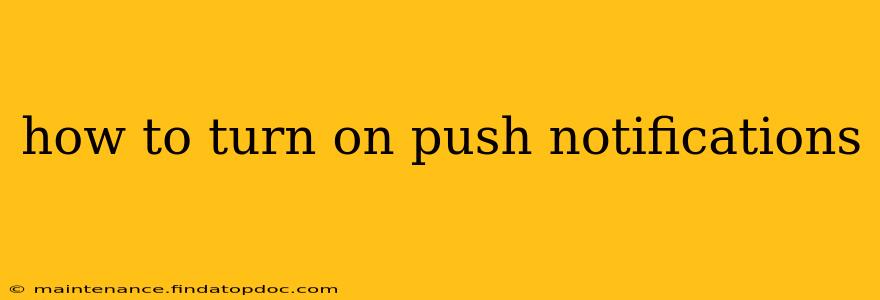Push notifications are a powerful way to stay updated on important information from your favorite apps and websites. Whether it's breaking news, social media updates, or reminders for appointments, these alerts can keep you connected without constantly checking your device. However, the exact process for enabling push notifications varies depending on your device and the specific app. This guide will walk you through the steps for various platforms and address common questions.
How to Turn On Push Notifications on an iPhone?
Enabling push notifications on your iPhone is generally straightforward. Here's a step-by-step guide:
- Open the Settings app: Locate the grey icon with gears on your home screen.
- Select Notifications: Scroll down and tap on "Notifications."
- Choose the App: Find the app for which you want to enable push notifications from the list.
- Enable Allow Notifications: Toggle the switch next to "Allow Notifications" to the "on" position (green). This is the primary step to receive any notifications at all.
- Customize Notification Options (Optional): Within the app's notification settings, you can further customize how you receive notifications. Options often include:
- Notification Style: Choose between banners, alerts, or sounds.
- Badge App Icon: Decide if the app icon should display a number indicating unread notifications.
- Sounds: Select a specific sound for the notifications or disable sounds entirely.
- Preview: Control whether notification content is shown in the lock screen or notification center.
How to Turn On Push Notifications on an Android Phone?
The process on Android devices can differ slightly depending on the manufacturer and Android version, but the general steps are similar:
- Open the Settings app: The icon usually resembles a gear or settings wheel.
- Find Notifications: The exact location might vary, but search for "Notifications," "App notifications," or a similar option.
- Select the App: Locate the app you want to receive notifications from.
- Enable Notifications: Toggle the switch to enable notifications for that app. This is the crucial first step.
- Customize Notification Settings (Optional): You can typically customize:
- Notification Importance: Set the notification's priority (high, medium, or low).
- Notification Channel: Some apps use different channels for various types of notifications (e.g., updates, messages). You can customize settings for each channel.
- Sound & Vibration: Choose whether the app uses sounds or vibrations for notifications.
How to Turn On Push Notifications on a Website?
Many websites offer push notifications to keep you updated on new content, special offers, or other information. The process generally involves:
- Visiting the Website: Open the website in your web browser.
- Accepting the Notification Prompt: When you first visit the site (or sometimes after a certain period), you might see a prompt asking if you want to receive notifications. Click "Allow" or a similar option. If you dismiss it, you may need to manually enable notifications in your browser settings.
- Checking Browser Settings: If you didn't see a prompt, or you accidentally dismissed it, check your browser's notification settings. The location of these settings will vary by browser (Chrome, Firefox, Safari, Edge). Search for "Notifications" in your browser's settings menu.
Why Am I Not Receiving Push Notifications?
There are several reasons why you might not be receiving push notifications, even if they're enabled:
H2: Are Push Notifications Enabled for the App?
Double-check that you've correctly enabled notifications for the specific app in your device's settings. Sometimes, apps automatically disable notifications after an update.
H2: Is the App Running in the Background?
On some devices, aggressive battery optimization might limit background processes, preventing notifications from being delivered. Check your device's battery settings and ensure the app is allowed to run in the background.
H2: Is My Internet Connection Stable?
A poor internet connection can hinder the delivery of push notifications. Ensure you have a stable internet connection (Wi-Fi or mobile data).
H2: Are Notifications Silenced or Blocked?
Check if you've accidentally silenced notifications for the app or if your device's "Do Not Disturb" mode is active.
Conclusion
Enabling push notifications is a simple yet effective way to stay informed. Remember to check both your device settings and the app's settings to ensure they are correctly configured. If you're still experiencing issues, review the troubleshooting tips provided above. By following these steps, you can easily manage notifications and tailor them to your preferences.