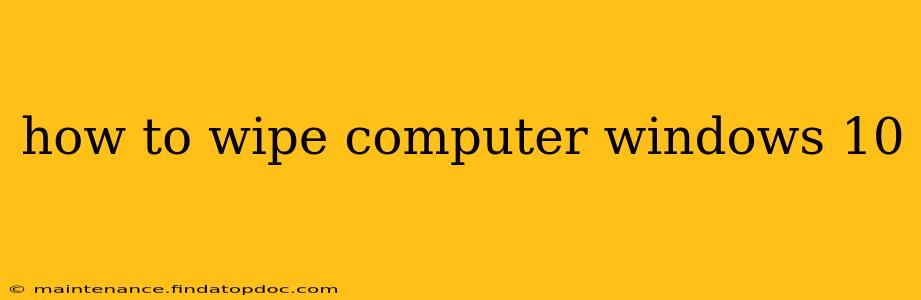Wiping your Windows 10 computer, whether to sell it, recycle it, or simply start fresh, is a crucial step to protect your personal data. This guide provides several methods, ranging from a simple reset to a more thorough, data-erasing approach. We'll cover everything you need to know to ensure your information is secure and your computer is ready for its next chapter.
What Does "Wiping" a Computer Actually Mean?
"Wiping" a computer generally refers to deleting all data from the hard drive, making it difficult or impossible to recover. The level of wiping can vary. A simple reset might leave traces of data, while a secure erase will overwrite the drive multiple times, making recovery extremely unlikely.
Method 1: Resetting Your Windows 10 PC (Simple Reset)
This method is the easiest way to remove your personal files and reinstall Windows 10. However, it doesn't completely erase all data, and some remnants might be recoverable by specialized software.
Steps:
- Open Settings: Click the Start button, then click the gear icon (Settings).
- Go to Update & Security: Click on "Update & Security."
- Select Recovery: In the left-hand menu, choose "Recovery."
- Reset this PC: Under "Reset this PC," click "Get started."
- Choose an option: You'll have two options:
- Keep my files: This deletes your apps and settings but keeps your personal files.
- Remove everything: This removes all your personal files, apps, and settings. This is closer to a "wipe," but not a secure one.
- Choose a cleanup option (Remove everything only): You'll be given the option to "Just remove my files" or "Fully clean the drive." Selecting "Fully clean the drive" takes longer but makes data recovery harder.
- Follow the on-screen instructions: The computer will restart and begin the reset process.
Method 2: Using Third-Party Data Erasing Software (Secure Erase)
For a more thorough wipe, especially if you're selling or recycling your computer, consider using third-party data erasing software. These programs overwrite the hard drive multiple times, making data recovery extremely difficult. There are many options available online; research and choose a reputable program. Be cautious of free software, as some may contain malware.
Method 3: Completely Replacing the Hard Drive (Most Secure)
This is the most secure method. By physically replacing the hard drive with a new one, all your data is effectively removed. This option is ideal for maximum data security but requires technical expertise or professional assistance.
How to choose the right wiping method?
The best method depends on your needs and technical skills:
- Selling or giving away your computer: A secure erase using third-party software or replacing the hard drive is recommended.
- Recycling your computer: A secure erase or replacing the hard drive is recommended to protect your data.
- Starting fresh with the same computer: Resetting your PC might suffice, depending on your security concerns.
What Happens to My Data After Wiping?
The effectiveness of data removal depends on the method used. A simple reset may leave traces recoverable with specialized tools. A secure erase or replacing the hard drive significantly reduces the chances of recovery. However, complete data eradication is never entirely guaranteed.
Can I Recover Data After Wiping?
Data recovery is possible after a simple reset, but the chances decrease with more thorough wiping methods. Specialized data recovery software can sometimes retrieve information, even after a secure erase, but the process is complex and not always successful.
How Long Does It Take to Wipe a Computer?
The time it takes to wipe your computer varies depending on the method and the size of your hard drive. A simple reset might take an hour, while a secure erase could take several hours. Replacing the hard drive takes time depending on your technical skills.
What if I Forget to Back Up My Data?
Always back up your important data before wiping your computer. You can use external hard drives, cloud storage, or other backup solutions. While data recovery is possible, it's not guaranteed, and retrieving all your data might be difficult and costly.
This guide provides various methods for wiping your Windows 10 computer, addressing different levels of security and user expertise. Remember to choose the method that best suits your needs and prioritize data security when disposing of or repurposing your device.