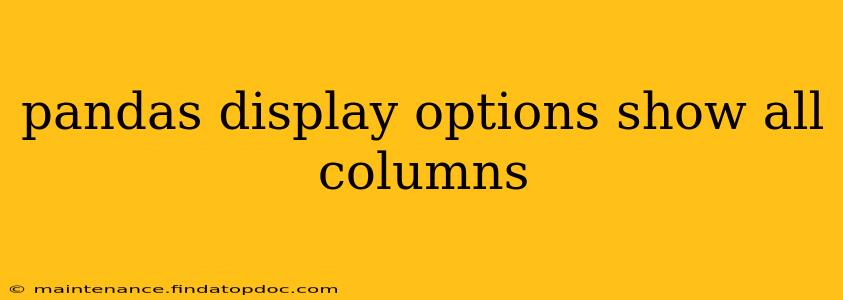Pandas Display Options: Showing All Columns
Pandas, a powerful Python library for data manipulation and analysis, often truncates the display of DataFrames, showing only a subset of columns. This can be frustrating when working with large datasets or when you need to see the entire picture. Fortunately, Pandas offers several ways to configure display options and show all columns without resorting to cumbersome workarounds. This guide will explore these options, explaining how to implement them and addressing common related questions.
How to Display All Columns in a Pandas DataFrame?
The most straightforward method involves modifying Pandas' display options using the pd.set_option() function. Specifically, we'll target the display.max_columns option. This option controls the maximum number of columns displayed. Setting it to None will force Pandas to show all columns, regardless of the DataFrame's size.
import pandas as pd
# Sample DataFrame (replace with your own)
data = {'col1': [1, 2, 3], 'col2': [4, 5, 6], 'col3': [7, 8, 9], 'col4': [10, 11, 12], 'col5': [13, 14, 15]}
df = pd.DataFrame(data)
# Set the display option to show all columns
pd.set_option('display.max_columns', None)
# Display the DataFrame
print(df)
This code snippet first imports Pandas and creates a sample DataFrame. Then, it uses pd.set_option() to set display.max_columns to None. Finally, it prints the DataFrame, which will now display all its columns.
How to Temporarily Show All Columns in Pandas?
While setting the display option globally using pd.set_option() is convenient, it alters the display behavior for all subsequent DataFrame displays in your current Python session. If you only need to see all columns for a specific DataFrame or a limited section of your code, you can use the with pd.option_context() method. This creates a temporary context where the display option is changed, reverting to the previous setting afterward.
import pandas as pd
# Sample DataFrame
data = {'col1': [1, 2, 3], 'col2': [4, 5, 6], 'col3': [7, 8, 9], 'col4': [10, 11, 12], 'col5': [13, 14, 15]}
df = pd.DataFrame(data)
with pd.option_context('display.max_columns', None):
print(df)
#The display.max_columns setting reverts to its previous value after the 'with' block.
This approach is cleaner and avoids unintentionally affecting other parts of your code.
What are the other Pandas display options related to column display?
Besides display.max_columns, several other Pandas display options influence how DataFrames are rendered. These include:
display.max_rows: Controls the maximum number of rows displayed. Similar tomax_columns, setting this toNoneshows all rows.display.width: Sets the display width in characters. Adjusting this can affect how columns are wrapped and displayed.display.expand_frame_repr: If set toTrue(default isFalse), the DataFrame is displayed across multiple lines, improving readability for wide DataFrames. This helps to prevent overly long lines from being difficult to read.
These options can be set individually or in combination using pd.set_option() or pd.option_context().
How do I reset Pandas display options to their default values?
To revert all display options to their default settings, use the following:
pd.reset_option('all')
This command effectively undoes any custom display option changes you've made.
By mastering these Pandas display options, you can effectively manage the visualization of your DataFrames, ensuring that all relevant data is visible, facilitating easier data analysis and interpretation. Remember to choose the approach—global setting or temporary context—that best suits your needs and coding style.