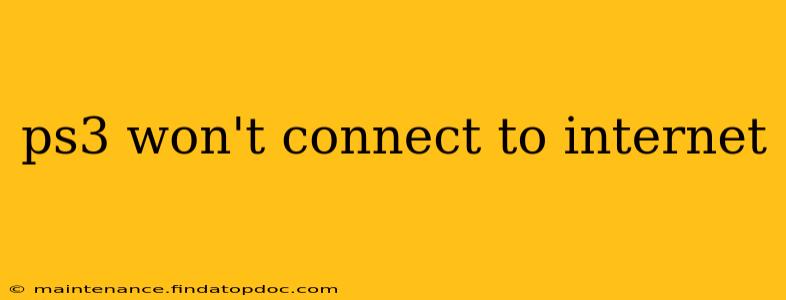Is your PlayStation 3 refusing to connect to the internet? It's a frustrating problem, but thankfully, there are several troubleshooting steps you can take to get back online. This guide will walk you through common causes and solutions, helping you diagnose and fix the issue quickly. Whether you're dealing with a wired or wireless connection, we've got you covered.
Why Won't My PS3 Connect to the Internet?
There are many reasons why your PS3 might be struggling to connect. The problem could lie with your internet connection itself, your PS3's network settings, or even a hardware fault. Let's explore some of the most common culprits.
Network Cable Issues (Wired Connection)
- Faulty Cable: The most straightforward cause is a damaged Ethernet cable. Try a different cable to rule this out. A simple visual inspection for kinks or breaks can help, but testing with a known good cable is best.
- Incorrectly Plugged Cable: Ensure the Ethernet cable is securely connected to both your PS3 and your router/modem. A loose connection can prevent a stable internet connection.
- Router/Modem Problems: If you're using a wired connection and other devices are also unable to access the internet, the problem likely lies with your router or modem. Try restarting your router and modem. Unplug them from the power outlet, wait 30 seconds, and plug them back in.
Wireless Connection Problems
- Incorrect SSID and Password: Double-check that you've entered the correct Wi-Fi network name (SSID) and password in your PS3's network settings. Even a small typo can prevent connection.
- Weak Wi-Fi Signal: If your PS3 is far from your router or there are obstacles (walls, furniture) between them, the signal might be too weak. Try moving your PS3 closer to the router or consider using a Wi-Fi extender to boost the signal.
- Router Interference: Other electronic devices can interfere with your Wi-Fi signal. Try turning off other devices temporarily to see if this resolves the issue. Things like microwaves and cordless phones can be major culprits.
- Incorrect Security Settings: Ensure your router's security settings (WPA2-PSK is recommended) are compatible with your PS3. Older security protocols might not be supported.
PS3 Network Settings Issues
- Incorrect IP Address Settings: Your PS3 might have incorrect IP address settings. Try setting your PS3 to obtain an IP address automatically (DHCP).
- DNS Server Problems: Incorrect or unresponsive DNS servers can prevent internet access. Try using Google's public DNS servers (8.8.8.8 and 8.8.4.4) as an alternative.
- Firewall Issues: Your PS3 might be blocked by a firewall on your network or router. Check your router's firewall settings and ensure that the PS3 is allowed to access the internet.
Hardware Problems
- Faulty Ethernet Port (Wired): If you're using a wired connection and have ruled out other causes, the Ethernet port on your PS3 might be faulty.
- Faulty Wi-Fi Adapter (Wireless): Similarly, a problem with your PS3's internal Wi-Fi adapter could be the culprit for wireless connection issues. Unfortunately, fixing this often requires professional repair or replacement.
Troubleshooting Steps: A Step-by-Step Guide
-
Restart Your PS3 and Your Router/Modem: This is the simplest step and often resolves minor glitches.
-
Check Your Internet Connection: Ensure your other devices can connect to the internet. If not, the problem is likely with your internet service provider (ISP). Contact them for assistance.
-
Check Your PS3's Network Settings: Verify the SSID, password, and IP address settings are correct. Try setting the IP address to obtain automatically.
-
Test with a Different Cable (Wired Connection): If using an Ethernet cable, try a different one to rule out a faulty cable.
-
Try a Different Wi-Fi Network (Wireless Connection): If possible, connect your PS3 to a different Wi-Fi network to see if the problem persists.
-
Update Your PS3's System Software: An outdated system software can sometimes cause network connection problems. Check for updates and install any available ones.
-
Check for Router Firmware Updates: Your router's firmware might also be outdated. Check the manufacturer's website for updates.
-
Reset Your PS3's Network Settings: This will erase all your saved network configurations, allowing you to set them up again from scratch. This is a more advanced troubleshooting step, so be prepared to re-enter your network information.
-
Contact PlayStation Support: If you've tried all these steps and still can't connect, contact PlayStation support for further assistance. They may be able to provide more specific troubleshooting based on your PS3 model and network configuration.
By systematically working through these steps, you should be able to pinpoint the cause of your PS3's internet connection problems and get back to playing online. Remember to always back up your data before performing any significant troubleshooting steps.