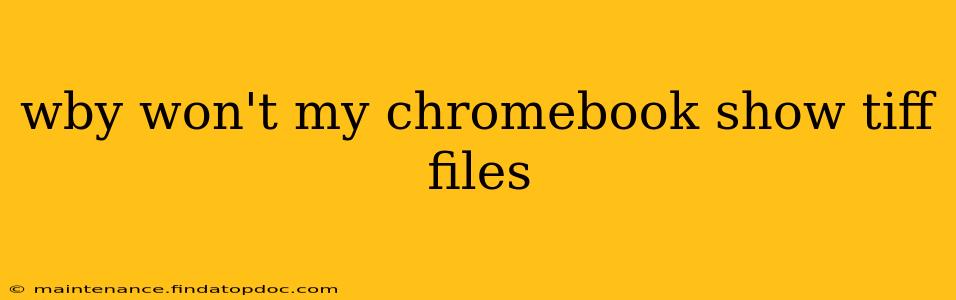Chromebooks, with their streamlined design and focus on web applications, sometimes present challenges when dealing with less common file types like TIFF. If your Chromebook isn't displaying TIFF files, it's likely due to a missing or incompatible viewer. Let's explore the reasons and solutions.
Why TIFF Files Might Not Open on a Chromebook
TIFF (Tagged Image File Format) is a versatile image format known for its high quality and ability to support lossless compression. However, Chrome OS doesn't natively support TIFF viewing in the same way it handles JPEGs or PNGs. This means you'll need additional software or a workaround to view them.
How to Open TIFF Files on a Chromebook
Here are several effective methods to open and view TIFF files on your Chromebook:
1. Using Online TIFF Viewers
The simplest solution is often using a free online TIFF viewer. Many websites offer this service; simply upload your TIFF file, and the viewer will render it in your browser. This eliminates the need for any downloads or installations. Be mindful of the security of the website you choose and only upload files you trust.
2. Installing Android Apps
Chrome OS's ability to run Android apps is a game-changer. Several Android apps are available on the Google Play Store that can open and view TIFF files. Search for "TIFF viewer" or "image viewer" in the Play Store. Many free and paid options are available, offering varying features.
3. Utilizing Google Drive
If your TIFF file is stored in Google Drive, you might be able to preview it directly within the Drive interface. This isn't always guaranteed, as the preview functionality depends on the file's specific characteristics, but it's worth a try.
4. Converting TIFF Files
If viewing the TIFF file directly proves difficult, consider converting it to a more compatible format like JPG or PNG using an online converter. Numerous free online converters are available; simply upload your TIFF, select the desired output format, and download the converted file. This will allow you to view the image in your Chromebook's built-in image viewer.
Troubleshooting TIFF File Issues on Chrome OS
If you've tried the above methods and are still facing issues, consider these troubleshooting steps:
Is the File Corrupted?
A corrupted TIFF file may prevent it from opening on any device. Try opening the file on another computer or device to check if the problem lies with the file itself.
Are the Permissions Correct?
Ensure you have the necessary permissions to access and open the file.
Have you Tried Restarting Your Chromebook?
A simple restart can sometimes resolve unexpected software glitches.
Check for Chromebook Software Updates
Make sure your Chromebook's operating system is up-to-date. Updates often include bug fixes and improved compatibility with various file types.
By employing these strategies, you should be able to successfully view your TIFF files on your Chromebook. Remember to choose reputable online services and app providers to ensure your data's security.